I expected to write this blog AFTER all my virtual machines were migrated to the new hardware, but I am impatient, and I am recording enough interesting data that one big blog post would likely be really, really long.
My current homelab server is using the old AMD FX-8350 hardware from my old workstation. It is power hungry, averaging 70 watts of power consumption, or about 2 kWh per day. When it runs full tilt, it can pull well over 250 watts from the wall. I don’t need more horsepower, but I would like my new homelab server to take up less space and hopefully have more than 32 gigabytes of RAM.

This server runs an Octoprint server for my Sovol SV06, a Home Assistant server, a NAS that syncs an extra copy of my data from my off-site Seafile server, the staging and publishing server for our blogs, and a handful of less critical virtual machines.
What kind of mini-pc hardware have I been looking at to replace this old behemoth?
- My First Week With Proxmox on My Celeron N100 Homelab Server
- Tips For Building a More Power Efficient Homelab or NAS
Why are we shopping for a Celeron N100?!
Maybe even more importantly, why do I have a Ryzen 5500U and a Celeron N5095 on my list?!
I feel like the Celeron N100 is right near the sweet spot. On paper, it has that awesome 6-watt TDP. It is noticeably faster than its predecessor, the N5095, and it beats the N5095’s TDP by 4 watts.
The Intel N100 won’t be winning any serious performance competitions, but it packs a ton of performance into an inexpensive and low-power package. I rely quite heavily on Tailscale for connectivity between my servers at different sites, and my N100 box here can very nearly saturate my gigabit Ethernet ports via Tailscale while using around 40% of its CPU capacity, so I expect I will be able to utilize a significant percentage of those 2.5 gigabit Ethernet ports if I ever have to!
The Topton 2-bay R1 Pro NAS
This is an extremely interesting piece of hardware. It has extremely direct overlap with two other mini servers on this list with its Intel N100 CPU and pair of 2.5 gigabit Ethernet ports. Where this machine steers in a different direction is the pair of bays for 3.5” SATA hard drives.

If your mini server needs to store a lot of data, that is a compelling feature. You could install a cheap pair of 12-terabyte hard disks and put them in a mirror, or you could skip the redundancy and install a pair of 22-terabyte hard disks to have yourself a dense little 44-terabyte monster.
I got to hold one of these in my hands, and it is really nifty! If you want to build a NAS to back up your important data at a friend’s house, this would be a fantastic option. Especially if your friend lives far enough away that rebuilding after a drive failure would be a challenge.
I have been using a 14-TB USB hard disk attached to a Raspberry Pi for my off-site backup at Brian Moses’s house for around three years now, and the bulk data storage on my home NAS virtual machine has been [a 14-TB USB hard disk][en] for the last year.
I have had enough success with external USB hard disks that I am confident about continuing to do it in the future. Being able to install a pair of beefy hard disks is a neat feature, but it is one that I don’t need at this time.
- Brian Moses’s eBay store
- I spent $420 building a 20TB DIY NAS to use as an off-site backup at Brian’s Blog
- Self-Hosted Cloud Storage with Seafile, Tailscale, and a Raspberry Pi
- Using the Buddy System For Off-Site Hosting and Storage
The Beelink SER5 with a Ryzen 5500U
This particular Beelink mini PC has been at the top of my list the entire time I have been contemplating this. It would be a fantastic choice, and at this point in time, it would have been a better choice for my own homelab.
These go on sale for not much more than $200. They have double the single-core performance and nearly twice as much multi-core performance as my FX-8350, and best of all, you can upgrade them to 64 GB of RAM for around $100.
The only bummer to me is that they are a little older now, so they only ship with gigabit Ethernet, while many newer mini PCs ship with 2.5 gigabit ports. This is also one of their advantages, though, because the DDR4 SO-DIMMs are still a good bit cheaper than newer RAM.
The Beelink with the Ryzen 5500U has been at the top of my list just because it can be upgraded to 64 GB of RAM, and it can be upgraded quite inexpensively. I don’t need to double the RAM in my homelab server, but I would like to, even though I am only running at about 50% capacity today.
- Beelink SER5 Mini PC (Ryzen 5500U) at Amazon
The Beelink with an Intel Celeron N5095
The Beelink with the Intel N5095 is delightful. It goes on sale all the time, and it was discounted to $125 while I was writing this, and it ships with 8 GB of RAM and a 256 GB m.2 SSD.
This tiny CPU with a 10-watt TDP still packs a pretty good punch. It has the same single-core performance and 2/3 as much multi-core performance as my old AMD FX-8350, but being such a modern processor, the N5095 can manage to push AES encryption almost twice as fast. For reference here, my 12-year-old FX-8350 build pulls over 200-watts from the wall when it maxes out Tailscale speeds.

Brian’s Beelink N5095 and its USB hard disk vs. my APC 800 and aging FX-8350 homelab server
This Beelink would have been a pretty lateral move, but it would probably save me $60 per year. It would wind up paying for itself in three years even after buying a RAM upgrade, but it wouldn’t be fun or exciting.
My friend Brian Moses has an N5095 Beelink in my server room. It is the NAS he pushes his off-site backups to.
- Beelink Mini S (Celeron N5095) at Amazon
The Beelink with an Intel N100
The Intel N100 family of processors is quite interesting. It can be wired up to use either DDR4 or DDR5 RAM, and you can get a Beelink box with an N100 in both flavors!
The DDR4 version costs less and is limited to gigabit Ethernet. The DDR5 model has two 2.5 gigabit Ethernet ports. DDR4 SO-DIMMs are still a good bit cheaper than DDR5, but DDR4 sticks are only available up to 32 GB, while 48 GB DDR5 SO-DIMMs are available. I don’t believe we have yet verified that any of these N100 mini PCs can actually use a 48 GB SO-DIMM, but finding out for sure is on my list of things to try!
The Celeron N100 is roughly 50% faster than the N5095. When the DDR4 N100 Beelink goes on sale, it is priced competitively in relation to the performance of the N5095 Beelink, and if you have a use for 2.5 gigabit Ethernet, paying a bit more for that is a good value.
The Beelink pricing ladder is quite fair
Especially when you compare the prices when they go on sale, and they go on sale all the time!
I put all of these into a horrible spreadsheet a while back. It is very wide, and you definitely don’t want to see it. The N5095, N100, and 5500U Beelink boxes, along with a few others, all work out to nearly the same value when doing the math. When you compare dollars for benchmark scores or dollars per gigabyte of RAM, they are all nearly identical when you upgrade the RAM to the maximum. The N100 with DDR5 and 2.5 gigabit Ethernet does cost a bit more than the others, but you do get something extra for the money, and I believe a stack of N5095 boxes with 32 GB of RAM becomes a somewhat better value.

This is neat because you can decide just how simple or complicated you want your homelab to be. You could load all your virtual machines up on a single Ryzen 5500U box with 64 GB of RAM. You could build a little cluster of three Celeron N5095 boxes each with 32 GB of RAM.
You could even mix and match exactly the combination of machines you need and build an interesting homelab cluster than fits in a lunchbox.
Why so many Beelinks on the list?
There are a huge number of companies selling mini PCs. Many seem to be rebranded versions of the same hardware coming out of the same factory. Some have been found to ship sketchy malware along with their Windows installation.
Beelink is the brand we have mostly landed on over in the Butter, What?! community. Several of our friends own and operate Beelink mini PCs in their homelabs.
First-hand experience is my favorite kind of experience, and the experiences of people I trust come in at a close second. Everyone’s success and the reasonable prices of Beelink’s hardware on Amazon have made Beelink our go-to brand.
I want to build my own N100 server!
This has been an option for a little while already, but my friend Brian Moses added the Topton N100 mini-ITX motherboard to his eBay shop this week, so I figured I ought to throw a mention of it in here.
The N100 motherboard is very similar to the N5105/N6005 motherboard Brian used in his 2023 DIY NAS build. The N100 has a lower TDP and somewhere around 40% more performance, which are both nice features. The N100 uses DDR5, which is faster but costs more.
Brian’s Topton N100 motherboard costs more than my entire CWW N100 mini PC, and then you will still have to buy a case and power supply to put that motherboard in. If you need five or six 20-terabyte SATA hard disks, then that would almost definitely be money well spent.
I still prefer the N5105/N6005 motherboard. While it is slower, it is more than fast enough for my own needs, and I can buy a pair of 32-gigabyte DDR4 SO-DIMMs for less than a single 48-gigabyte DDR5 SO-DIMM, and all you can fit in any of the N100 boards is a single SO-DIMM. We don’t even know for sure that the Topton board will work with an SO-DIMM that large.
Disclaimer on my own CWWK N100 mini PC
This is a weird little box, and that is half the reason that I am excited to be trying it out. The other reason is that the box was chosen for me. I got my CWWK N100 mini PC for free.
I didn’t get it from a vendor, or from the manufacturer. I don’t know how much of the story I am allowed to tell in public, but I got it from a friend. There won’t be any loyalty to any company that paid me for my opinion here. The only thing that really happened, other than receiving a fun toy from a friend, is that I got knocked out of my analysis paralysis and had a choice made for me.
The CWWK N100 mini PC 2.5 gigabit router
Did I mention that this is a weird little box? It is bigger and heavier than any of the Beelink mini PCs. The CWWK doesn’t have a fan. Instead, almost the entire enclosure is a big hunk of aluminum heat sink that is bolted directly to the CPU.
The other weird thing about the CWWK mini PC is that it has FIVE NVMe slots! They are only 1x PCIe slots, but that means that each drive can still push around one entire gigabyte per second.

I don’t have the spare cash or need to fill those slots with NVMe drives, but the former owner of this box told me that his five drives were getting hot enough to throttle themselves down. That looks like an easy problem to solve, but I won’t be tackling it any time soon. This will be a problem for future Pat when NVMe drives get one or two notches bigger and less costly.
The CWWK N100 box doesn’t ship with any RAM or storage, and it is priced higher than an N100 Beelink box, even thought the Beelink ships with an NVMe and RAM. If you need more than a pair of 2.5 gigabit Ethernet ports, maybe the CWWK N100 is worth it for you. If you want a mini PC that runs without a fan, maybe that is worth a bit of extra cash.
I feel that the interesting feature here is the storage. You can squeeze 20 terabytes of NVMe in this sucker. You will have to figure out how to keep those drives cool, and you’ll have to spend at least $1,250 or so on drives, but you can do it.
- My First Week With Proxmox on My Celeron N100 Homelab Server
- CWWK Mini PC 4-port router (Intel N100)
Some thoughts about those 90C NVMe slots!
In my own box, I wouldn’t have five NVMe drives in there for the performance. I would have them because they are so much more reliable than mechanical disks.
You can use the nvme command on Linux to force most NVMe drives into one of usually several power-saving levels. I don’t have the hardware here to test this, but I wouldn’t be surprised if one of the lower levels would keep temperatures well below the NVMe drive’s warning level.
If that isn’t enough, or if performance of the drives is important, it would be trivial to design a 3D-printed part to bolt on in place of the CWWK’s bottom plate. There is even a 4-pin fan header on the board, so the model could include mounting points for a fan and enough clearance for some airflow.
There is already a bottom extender for a different CWWK server with the same case up on Printables. This is different than what I would have designed, but it sure looks like it would make room to mount a fan to the bottom plate!
I have already been testing the CWWK N100 mini PC!
I loaded Proxmox 8.1 on my mini PC. I installed a test virtual machine. I did some power and thermal testing, though the thermal testing isn’t quite as thorough as it should have been.
My spare Tasmota smart plug tells me that my CWWK box sips between 8 and 9 watts at idle, and it maxes out between 25 and 27 watts with the CPU and NVMe running hard. If I could fill it with NVMe drives, it would definitely go a little higher. This works out to between 0.21 and 0.57 kWh per day.
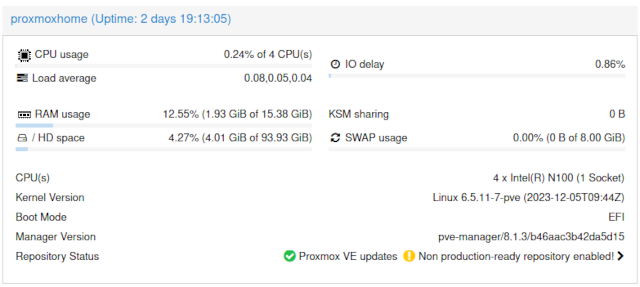
I set up a loop to keep four openssl speed benchmarks running. On a desk in my office, the CPU stays up at 2.9 gHz nearly the entire time with a few dips to 2.7 gHz for a few seconds out of every minute. My infrared thermometer saw the top of the heatsink reach 138F. The case is aluminum, so you can still comfortably grab it and pick it up at that temperature.
Then I put it in my literal network cupboard, closed the door, and ran the same benchmark overnight. The heatsink didn’t get that much warmer at 142F, but it was throttling down to 2.5 gHz several times each minute.
This is a literal cupboard. Maybe three feet high, three feet wide, and a foot deep. It has zero air flow, and there are two switches, a router, and a UPS sharing the space. I think it did very well, and I am wouldn’t be surprised if the N100 would still have 90% of its performance at 2.5 gHz.
I didn’t think to log or test any of this. How much performance does that last 400 mHz actually provide? Wouldn’t it have been nice if I graphed the times, temperatures, CPU clock speeds, and openssl speed performance results the entire time? In my defense, I didn’t think it would be this interesting!
What’s next?
First of all, I should say again that I don’t feel the CWWK N100 box was the correct choice for me today. I don’t need 2.5 gigabit Ethernet at all, and I don’t need five NVMe drives. That said, I think it will be a neat box to grow into. It will be a good excuse to buy a pair of 2.5 gigabit switches and run 2.5 gigabit to my office, and I think those NVMe slots will start to be useful within the year, and really start to shine in two or three years.
I think my basic Proxmox install is burned in and working. Now I need to tear down some logical volumes and resize the physical volume so I can encrypt my virtual-machine storage. I also want to mirror that storage volume to my external USB drive with the write-mostly flag. I have never done that, so I want to see how it works out!
What do you think? Am I on the right track? Am I using the correct mini PC for my homelab server? Should I use a different box here at home and send this one away as my off-site Proxmox homelab server? Are you embracing mini PCs for your own home-server needs? Tell me about it in the comments, or stop by the Butter, What?! Discord server to chat with me about it!