I have had a renewed interest in couch gaming on the TV. I set up an Intel N100 mini PC last year as a Steam box, but I didn’t use it very long. Then I picked up a Ryzen 6800H mini PC to use in the living room, and it is running Bazzite. That machine is roughly comparable to a Steam Deck, and it has been fantastic, so I wound up adding a GameSir Cyclone 2 to my collection, and I absolutely love its mechanical buttons and D-pad.
Not all games are fun for me in our living room. Our aging 70” Vizio doesn’t have fantastic latency. You would think 70” makes for a massive television, but the couch is 14’ away. I had trouble reading the descriptions of the upgrades in Spider-Man Remastered, so I wound up playing at my desk instead!
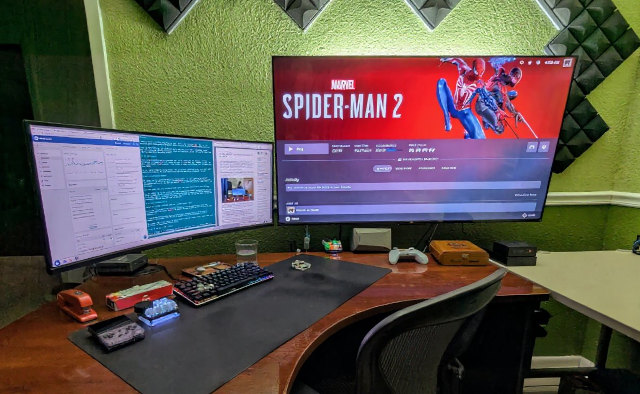
NOTE: I used Flux Kontext to remove some junk under my desk in the photos in this blog!
I have an ancient 40” 1080p TV in my office that was manufactured in 2009. It actually has decent latency—better than our giant Vizio! It is unfortunate that it suffers from the same problem that I have in the living room. When I sit on my office recliner, I am just too far away to game on a 40” screen.
- Using A Ryzen 6800H Mini PC As A Game Console With Bazzite
- GameSir Cyclone 2 controller at Amazon
- TCL Q6 55-inch TV at Amazon
- TCL Q6 75-inch TV at Amazon
The tl;dr about the TCL Q6!
You can find almost every iota of information you could possibly want about this TV from the excellent review at rtings.com. The trouble is that review is in reference to the TCL Q6/Q651G, and that precise model isn’t in stock anymore. I had to buy the Q6/Q651F. What is the difference?
I didn’t find a good source to confirm this before I ordered, but it sure looks like the only significant difference is that the Q6/Q651G runs Google’s Android TV, while my Q6/Q651F runs Amazon’s FireOS. I would have preferred the Google model, since all our other screens have Chromecast with Android TV devices, but I wasn’t going to pay an extra $100 or more just for the different operating system.
The important features that I wanted weere 120 Hz and variable refresh rate (VRR) at 1080p and 1440p. This is available on either model at 55” or above. There are smaller models, but they are always limited to 60 Hz. My model ending in F has both options available in the menus, though I am having trouble with VRR. We’ll talk more about that soon.
The review at rtings.com is chock-full of great facts, but there aren’t many opinions. If you read on, you will see my opinions scattered all over the place. The opinion that I would have most liked to have seen before buying this TV is how good the slightly fake 120-Hz modes look and feel while gaming. To keep with the tl;dr, they feel 100% like playing on a proper 120-Hz monitor, but the loss of vertical resolution makes the picture look muddy if you’re sitting too close to the screen.
What was on my wishlist?
This is easy. I wanted the lowest latency, best response time, and highest refresh rate that I could get for cheap. Cheap is relative. I guess I wanted to optimize for price without giving up on latency.
The important thing here is that I don’t need the dynamic range or crazy-fast response time of an OLED display. I don’t need dimming zones. I just want a basic yet fast and clean picture.
The trouble is that I don’t use the TV in my office all that often, so I didn’t want to spend too much money. I thought that $300 for the 55” TCL Q6/Q651F was quite reasonable.
NOTE: I have been using my new office TV every single day since it arrived. That should be just over two weeks by the time this is published.
What got me excited about this particular TV?
One of the things I noticed playing games on my Bazzite box in the living room is just how much of a bummer gaming at 60 Hz can be. Sure, there are a ton of games where a low refresh rate is fine, and there aren’t all that many games that I can run on my Ryzen 6800H Bazzite box that will push far past 60 frames per second anyway.
I get to plug the TV in my office directly into my gaming PC’s Radeon 6700 XT. It isn’t exactly a bleeding-edge GPU, but it can do better than 60 FPS in all the games I want to play with a controller.
The TCL Q6 can run at 120 Hz at 1080p or 1440p as long as you enabled Dual Line Gate (DLG) in the settings. There are a lot of comments on the Internet talking about how crummy the interpolated 1440p looks on this native 4K display. They’re not entirely wrong, but they’re most definitely a little off.
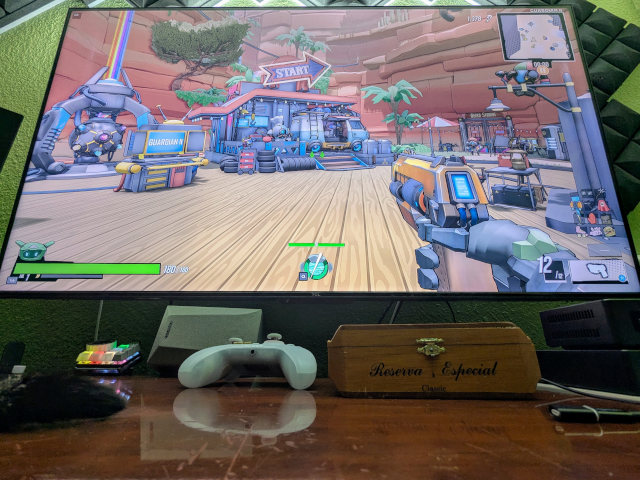
Don’t sit this close to a 55” TV!
It looks like butt if you’re sitting right in front of the TV. I played a map of Roboquest at 1440p120 with my mouse and keyboard while sitting way too close to this massive TV. It was buttery smooth and felt as responsive as my Gigabyte G34WQC monitor, but from less than two feet away I could see all those chonky, unsmoothed pixels.
That problem goes away when I am sitting 10’ away in my office recliner. I can’t make out those beefy pixels even when wearing the right glasses. It shouldn’t be a problem from your couch.
- My New Monitor: The Gigabyte G34WQC A Ultrawide at patshead.com
VRR isn’t working for me
I started my testing with my Ryzen 6800H Bazzite box. I learned that you have to force the HDMI port to HDMI 2.0 in the TV settings in order for my PC to pick up the 120-Hz modes, but once I did that, they worked perfectly. However, the Steam Deck sidebar interface kept telling me that VRR wasn’t available on my monitor.
I plugged my gaming PC into another HDMI port, and I had the same problem. In both cases I turned VRR on for the correct HDMI port in the TV settings.
1 2 3 4 5 6 | |
`
My Gigabyte ultrawide is the only port showing a vrr_capable display. The review on rtings.com for the Q6/Q651G says that Freesync is supported. Freesync will work with older HDMI ports, but the HDMI specification didn’t add their own VRR implementation until HDMI 2.1, and my GPU doesn’t support HDMI 2.1 with the drivers available on Linux. Perhaps the Q651G supports Freesync and G-Sync, while the Q651F only supports HDMI VRR?
I am not going to give up on this, but I am not terribly upset. A high refresh rate with low latency was a hard requirement. I was excited about getting a TV with variable refresh rate, but it is significantly less necessary when plugged in to my desktop PC.
How bad is it to not have working VRR?!
I keep squinting my eyes while looking very closely for tearing, but it is hard to notice. I imagine this is half because a 120-Hz display will only have an individual torn frame visible for around 8 milliseconds, and the DLG that allows for 120 Hz is probably smearing that tear across two frames. The higher your refresh rate, the lower the odds are of two tears appearing in close to the same position.
The only time I can see tears is when they line up in precisely the same place. The Marvel animation when starting Spider-Man 2 flashes things fast and runs at exactly 250 frames per second. I can almost always see a tear right in the center of that fast page-flipping animation.
Yes, you can turn on V-sync to eliminate this, but that adds nearly one entire frame of additional latency and makes things even less smooth if your framerate dips. Since I’ve only noticed tearing a handful of times, I am definitely going to opt to have lower latency here!
The TCL Q6 isn’t a bad monitor unless you need to enable DLG for 120-Hz modes!
The last time I rearranged the desks in my office, I decided to put my L-shaped desk along the same wall as the TV. That let me line things up so the TV could be used occasionally as a second monitor. I would never try to do work on the old 40” 1080p display, and I most definitely won’t be doing any proper work with the 55” 80-DPI TCL TV.
I can fit most of what I need on my 34” ultrawide monitor, but sometimes it is handy to have a second display to drop a small Discord window on while you are gaming in full screen, or have some extra screen real estate to monitor camera feeds while recording video while participating in a video podcast interview.
The TCL Q6 is acceptable for these tasks, and I would say that text in my terminal and Emacs windows looks more than clean enough as well. I wouldn’t want to edit blogs sitting two feet from an 80-DPI display, but you could.
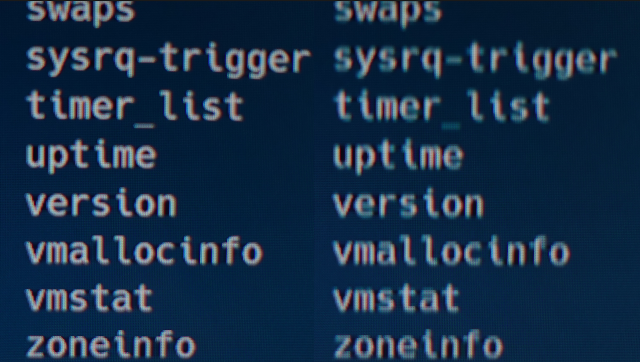
Text at 4K60 with DLG disabled (left) and DLG enabled (right), photographed using my Sony ZV-1 on a stationary tripod
The trouble is that small text looks horrible when you enable DLG. You need DLG to game at 120 Hz, and for some reason the TCL Q6 doesn’t disable DLG even when you’re driving it at 2160p60.
The DLG setting is toggled separately for each HDMI port, so if I were running my PC on one port and a PlayStation 5 on another, I would be in good shape. I need to use one port, and I want a clean 2160p60 image while sitting at my desk and a fast 1440p120 when I am gaming from the other side of the room. The only way I can currently do that is slowly navigating through menus on the remote to toggle DLG.
This isn’t as big of a deal as that last paragraph might make it seem. I can just leave DLG disabled most of the time. Games that I would play on the TV where I actually need more than 60 Hz are the exception rather than the rule, though I do also need to enable DLG for latency-sensitive games like Dead Cells, because the rtings tests measured input latency at 10.4 ms at 60 Hz and 6.2 ms at 120 Hz. Dead Cells is the sort of game where that extra quarter of a frame could be the difference between surviving and dying!
Listen. I am fully aware that I bought the cheapest gaming-focused TV I could find. I don’t expect it to be perfect for every situation.
- TCL Q6 55-inch TV at Amazon
- TCL Q6 75-inch TV at Amazon
Is DLG some sort of fake 120 Hz?!
It depends on how you look at it, but from my perspective the answer is “sort of!”
Your 60-Hz panel isn’t magically refreshing twice as fast when Dual Line Gate (DLG) is enabled. Instead, half the lines are physically refreshed on each pass. No individual line is updating more than 60 times per second, but half the lines are being updated every 1/120 of a second.
This has more than a little in common with interlacing on old CRT televisions and monitors. In a way, you are sacrificing half of your vertical resolution for increased update speeds and reduced input lag.
Does that mean you are effectively running at 2560x720? It should be a bit better than that, but as I talked about in the previous section, enabled DLG messes up the vertical resolution even on static images. That makes me think there is something subpar about TCL’s implementation of DLG, but I am not well-versed on what is technically possible to achieve with this.
I think there are two important questions: Does it feel like 120 Hz, and can you ACTUALLY see the reduction in resolution?
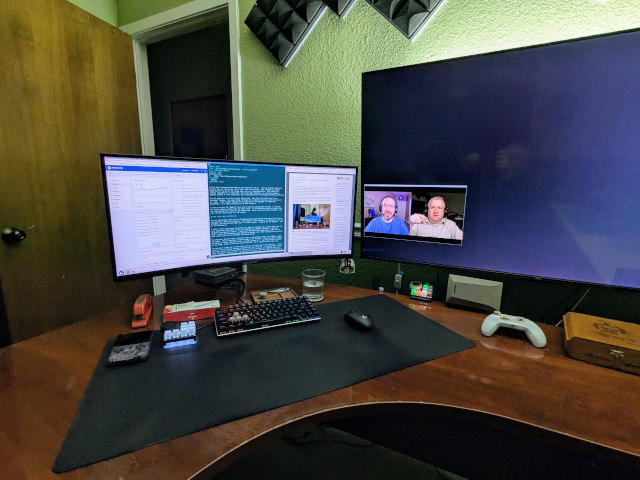
I have been using the left corner of my TCL Q6 as extra monitor space when I watch YouTube videos
I sat two feet away from my TV and played Roboquest with my mouse and keyboard. Latency feels comparable to my 144-Hz Gigabyte W34WQC monitor, and flipping back to 60 Hz feels as crummy as I expected. The lower effective vertical resolution is painfully obvious when sitting this close to the TV while playing Roboquest.
What about when I am sitting across the room with a controller in my hand? Maybe I can see the lower effective vertical resolution if I pause the game, squint my eyes, and stare really hard. Otherwise, I don’t think I could tell you if I am playing Spider-Man Remastered at 2160p, full 1440p, or 1440p with DLG enabled from my comfy chair 10’ away.
For what it is worth, I got nearly the same score in Roboquest’s shooting range on my monitor and on the TCL Q6. I had never tried the shooting range before, and I didn’t practice at all. I just made one run on the TV, then another on the monitor. Not a super scientific test, but it was enough to convince me that the TCL Q6 was easily worth $300.
I should note here that DLG looks completely clean at 1080p120, but if you’re far enough away that 1080p is acceptable, then you’re already far enough away that you won’t see the muddiness that DLG causes at 1440p.
- TCL Q6 55-inch TV at Amazon
- TCL Q6 75-inch TV at Amazon
UPDATE: Weird problem with DLG
I don’t have enough understanding to describe this well. DLG appears to be adjustable separately on each input, but I don’t think it actually is. Sometimes it says DLG is on, but it obviously isn’t.
If I have DLG enabled on HDMI 2 for my PC, and I see that it is actually working, then switch to the Fire TV’s Netflix app, Netflix will usually play back the video with what appears to be a double-thick letterboxing. The aspect ratio seems correct, but the top and bottom of the movie will be cut off.
Popping over to HDMI 2 and disabling DLG fixes this problem.
I don’t know what is really going on here, but I thought I should post a warning. I’m not terribly grumpy about this glitch. I bought a gaming TV, and the TCL Q6 is an excellent gaming TV. I am learning that it does other stuff well, and I am enjoying these other functions. Other use cases are just a bonus for me, so I can’t complain too much if there’s a small settings issue.
Bumping into an FSR upscaling reality
In theory, it is better to run your display at its maximum resolution and let FSR, DLSS, or XeSS upscale your game to match. If your computer can run your game at 1920x1080, it should look better at 3840x2160 than it does at 2560x1440.
My upper limit is 2560x1440, because I want that 120-Hz refresh rate. I was having trouble keeping Marvel’s Spider-Man 2 running at 90 FPS or above. I had to dial down to FSR’s Ultra Performance mode, which means I was rendering the game at 854x480, and that was upscaled to 2560x1440. That is more than a little yucky.
I dropped my TCL Q6 TV’s resolution to 1920x1080, and I could get away with FSR’s Performance mode. That means I was rendering at 960x540, and that was upscaled to 1920x1080. My frames per second wasn’t identical, but it was close enough, and the Performance mode has 30% more pixels to work with before upscaling.
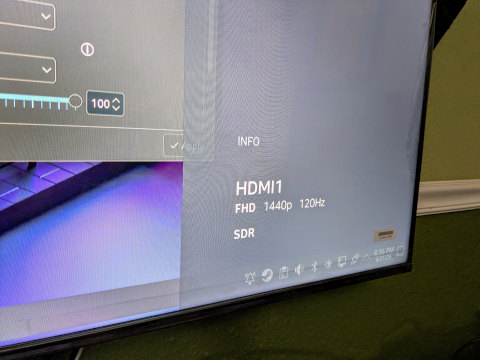
I would be running my display at 2560x1440 if there were a mode in between where I could get a rendering resolution of 960x540, but that just isn’t an option.
I stayed down at 1080p for Spider-Man 2, but I wound up using the FSR 3’s automatic scaling with a target of 105 frames per second. I don’t actually need Ultra Performance upscaling the majority of the time. The frame rate mostly only drops when I am swinging across the city as fast as I can go, and things move fast enough there that it barely matters what the render resolution might be.
You’re probably wondering how the game looks scaled up from 854x480. It looks like absolute butt if you are standing right next to the TV. Slightly blotchy weirdness all over the place, and you can see a fringe of odd smearing around the edges of Spider-Man as he moves around.
There is still some of the smearing around the edges of moving objects even with less aggressive upscaling settings, but you can’t see any of it from ten feet away.
How is the TCL Q6 for watching movies and TV shows?
It is for sure adequate. The built-in speakers do the job, but they aren’t amazing. The video output isn’t anything to write home about, but I can’t really complain too much.
I don’t expect the black levels of an OLED or a display with 1,000 individual dimming zones. The blacks tend to be a little gray. The reviews complain that this TV isn’t terribly bright, but I don’t get any sunshine in my office. Full bright is more than bright enough in here, and an entirely white screen lights up the entire room a surprising amount.
If I read and remember the rtings.com review well enough, the backlight is flicker free down to around 30% brightness. I have so far backed the backlight down to 70%, and I expect I will push things a little dimmer before I am done tuning. The TCL Q6 is a little too bright for my dimly lit office.

This is pretty much the view I have when playing games from my home office’s recliner
I picked the Gaming preset for my PC’s HDMI port because that seems to enable all the low-latency stuff. I picked the Movie preset for both the built-in Fire TV and the HDMI port of my Chromecast device. That Movie preset seems pretty comparable to my gaming monitor. I have my monitor set up with fairly natural, not overly saturated color.
NOTE: The Movie preset enabled a bunch of questionable stuff including HDR Enhancer, Local Contrast Enhancement, but worst of all, it set Motion Processing to low. That last one causes the so-called soap opera effect that most people hate. I didn’t notice that I accidentally enabled it with 60-Hz content, but the first 24-Hz movie I tried to watch looked really broken! I am assuming that I tested Jellyfin’s framerate matching BEFORE switching to Movie mode.
The TCL Q6 does a fantastic job of seamlessly matching the frame rate of content that you are watching. All the movies and shows I have played so far in Netflix and Jellyfin have adjusted the display to 24 Hz, and I have watched YouTube videos play back at 24, 25, 30, and 60 Hz. The review on rtings.com says that the TCL Q6 does a good job of playing back 24 FPS content without judder, and it sure seems as though they are correct.
I think I am going to stick with saying that the TCL Q6 is adequate to a couple of notches above adequate. I most definitely will not be complaining when I get stuck in my office and have to watch a movie.
In fact, if you told me that I had to replace the TV in my living room today, and I wasn’t allowed to upgrade to a $2,500 OLED TV, I would probably just spend $520 on the 75” version of the TCL Q6 and call it a day. It is an upgrade over the 70” Vizio that we’ve had for nearly a decade now, and the TCL Q6 would do an admirable job.
Conclusion
A $300 55” TV like the TCL Q6 is going to involve compromises, and my opinion is that those deficiencies are all in precisely the right places for a gaming-first television.
My instinct here is that I need a few hundred words to summarize what I have written, but that feels like way too much information. The TCL Q6 is inexpensive, is as good or better for gaming than most TVs at double the price, and it is more than adequate for occasional TV- and movie-watching. What more needs to be said?
I’m not sure how long my quasi-review of the TCL Q6 will continue to be relevant. Televisions that can handle native 4K at 120 Hz will be at this price point in a year or two, and fewer of your computers will be limited to HDMI 2.0, so you won’t need to limit your output to 1440p120. For now, though, the TCL Q6 is a fantastic TV for this specific use case.
If this is in the future, and you want to know how my TCL Q6 has been treating me, you can join our Discord community and ask! We are a community of geeky homelab and NAS enthusiasts who also talk about 3D printing, gaming, and home automation. We are a friendly and pretty well-rounded bunch, so you should stop by and say hello!
- Using A Ryzen 6800H Mini PC As A Game Console With Bazzite
- My New Monitor: The Gigabyte G34WQC A Ultrawide at patshead.com
- GameSir Cyclone 2 controller at Amazon
- TCL Q6 55-inch TV at Amazon
- TCL Q6 75-inch TV at Amazon