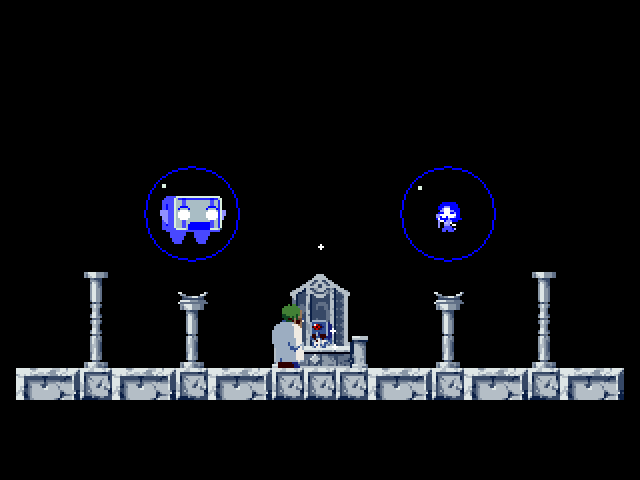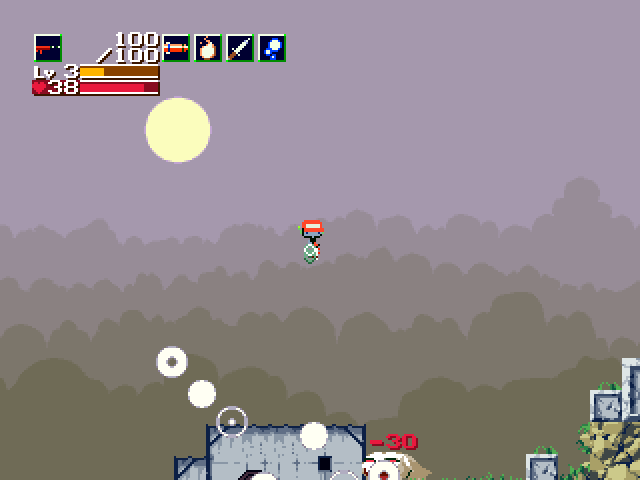I’ve been wanting a better Android tablet for quite a while now. I’ve had the Eken M001 for quite a while now, but it isn’t a very usable tablet (especially after I bricked it). The battery doesn’t last long, the resistive touch screen absolutely horrible, and it is quite slow.
I’ve been hoping to see a tablet with a good capacitive touch screen for under $300. I saw a tweet the other day mentioning that the Nook Color’s Bluetooth hardware is now functional when running Cyanogenmod 7. I did some quick research and decided I just had to buy one.
I apologize in advance for the horribly shaky video footage.
The Hardware
The hardware isn’t that far behind the Samsung Galaxy Tab. The Nook Color is about the same size as the Tab, has a similar 1024x600 IPS LCD display, and they both have 512 MB of RAM. The Nook Color ships with the CPU clocked at 800 MHz, 200 MHz slower than the Galaxy Tab. I’ve been running mine overclocked to 1 GHz without any problems so far, so this isn’t a problem.
The Nook Color has a PowerVR 530 GPU, the Galaxy Tab has a PowerVR 540 GPU. I’m not sure how much of a difference there is between the two chips, but I do know that I don’t have any software on my Galaxy S phone that can push its PowerVR 540 to its limits.
The biggest problem with the Nook Color is the lack of hardware buttons… There are workarounds for the lack of menu and back buttons but I find myself always reaching for the missing hardware buttons.
The Nook Color is also missing a few other features that most of the other tablets have. It has no cameras and it has no video output capabilities. It also lacks GPS, but this seems normal for most of the Wi-Fi only tablets.
The Stock Firmware
The Android firmware that ships loaded on the device is very limited. It has a book reader, web browser, and a few games. That’s about all that is there. It sounds like there are ways to load third party software, but I didn’t investigate those.
Running Third Party Firmware
Hacking the Nook Color is surprisingly simple; it will boot directly off of a properly partitioned and formatted microSD card. All you have to do is correctly write one of the many available bootable SD card images to a microSD card, stick it in the tablet, and power it up.
For the last few days I’ve been running an SD card bootable image of Cyanogenmod 7 that I found on the xda forums. It has been running quite well so far.
There are a few Problems
Video playback performance is poor. I’m hoping this will improve, but I’m not going to bet on it.
Update 2011-03-21: I played back a few standard definition videos using the stock firmware. They played perfectly without any frame dropping.
Update 2011-03-24: It sounds like the PowerVR 530 GPU in the Nook Color can accelerate video with a resolution of up to 848x480.
Update 2011-03-31: CyanogenMod 7 RC4 now has working hardware accelerated video playback! Youtube, Flash, and mpeg4 files all play back perfectly.
Some apps that try to use GPS crash. Weatherbug and Speedtest.net are the two apps that crashed on me. Google Maps runs without any trouble, though.
The touch screen isn’t perfect. It seems to have problems picking up button presses around the edges, especially up in the top right-hand corner. I haven’t tried booting up the stock firmware to see if the problem exists there as well.
Update 2011-04-05: I’ve been running the CM7 tablet tweaks build for a few days now. Moving the status bar to the bottom makes the problems I had with the touch screen a non-issue. It sounds like this work will be rolled up into the CM7 core before too long.
Is it worth the price?
I think the Nook Color is a very good deal. It is half the price of the most comparable tablets and I feel that it provides way more than half the value.
This one is actually for my girlfriend to use. I’m already thinking about buying another one for myself…