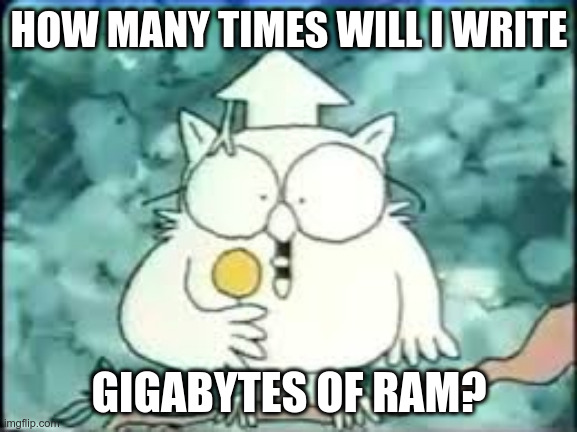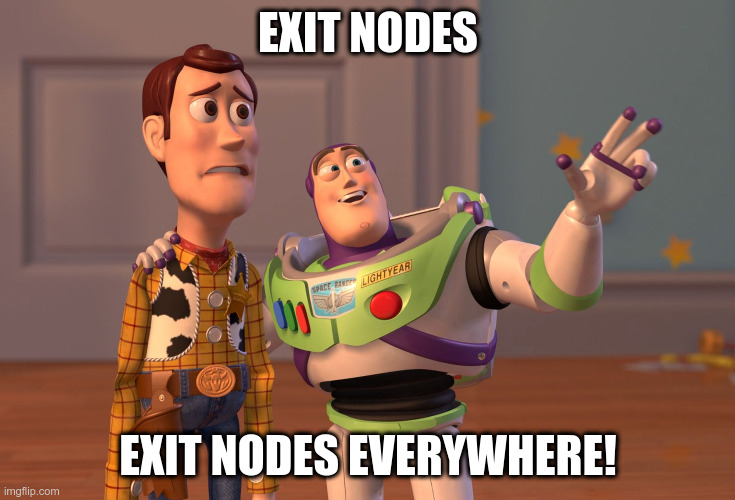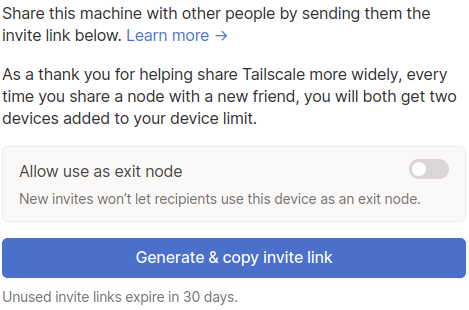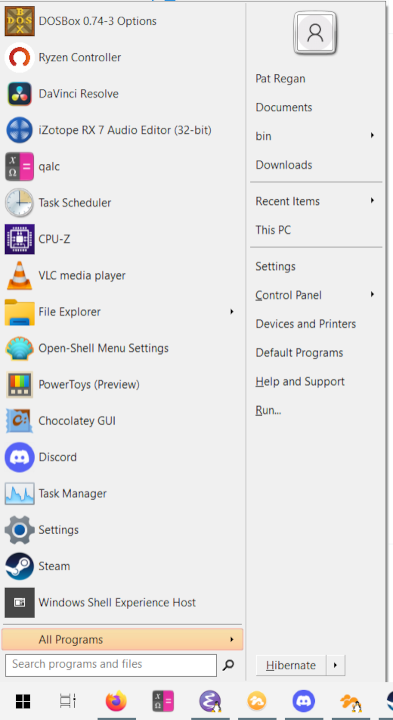I have had my little GL.iNet Mango router for about two years now. It was an impulse buy. It was on sale for less than $20 on Amazon, and I just couldn’t pass it up. It was exciting for me to learn that there is a manufacturer that ships OpenWRT on their routers, and I really wanted to mess around with one.
I rarely use my Mango router. It live in my laptop bag. If I ever need a WiFi extender, it is there. If my home router fails, it would be my emergency spare. My Mango is a Tailscale subnet router, so if I am ever away from home and need to reach an odd device via my Tailscale network, then I can. It is pretty awesome!
I would tell you how many times I screwed up this label, but then you would laugh at me. Did I do a good job updating the little spare OpenWRT router?! It lives in my laptop bag and is an emergency Tailscale subnet router. pic.twitter.com/G9X7eBAT2Z
— Pat Regan (@patsheadcom) July 28, 2022
I bought a new laptop a few months ago, and I have been tidying up my various laptop bags. I realized that I hadn’t updated OpenWRT on my Mango in two years, and my Tailscale install is just as old. It seems like it is time to update things!
I had some problems along the way, and I managed to lose all access to my Mango. It could hand out DHCP addresses. It could route traffic. It wouldn’t respond to pings, HTTP, or SSH.
I am really excited that I had problems, because I learned that the GL.iNet routers are even more awesome than I thought!
NOTE: I didn’t really have any problems with my Mango! Something weird was happening on my Windows 11 laptop.
There’s more available than just the stock firmware!
When I could no longer ping my Mango router, I first tried resetting to factory defaults. That didn’t work. Then I tried re-flashing the latest firmware, and it still didn’t work.
Then I noticed that GL.iNet supply several different firmware images for their routers. There’s the stock image with their own GUI called Domino. There’s another that skips Domino and just has the office OpenWRT LuCi GUI. Then there’s a third firmware that routes all your traffic through the Tor network. How cool is that?!
I flashed the LuCi-only firmware and my Mango starting working correctly. All the official GL.iNet firmware images for the Mango are based on OpenWRT 19.07.08. That’s not too bad. The OpenWRT folks are still updating version 19, but first release of version 21 happened last year.
You can definitely download a version 21 build or a release candidate of version 22 for the Mango directly from the OpenWRT site.
Should I just run LuCi, or do I want the Domino GUI?
I love LuCi. If I were permanently installing a GL.iNet router in my home I would most definitely skip GL.iNet’s Domino GUI. I would most likely be installing that release candidate of OpenWRT 22.03 just to avoid a major upgrade in the near future.
My Mango doesn’t have a permanent home. It is a tool that lives in my laptop bag. There’s a very good chance that I might let a friend borrow it. The Domino GUI is WAY more friend-friendly than LuCi!
The Domino GUI also makes some difficult things as easy as clicking a button.
The GL.iNet interface has a simple interface to allow you to use another WiFi network as your WAN port. It has an equally simple dialog to configure the Mango as a WiFi repeater.
Either of those configurations would require dozens of clicks in OpenWRT’s LuCi GUI, and Domino even lets you tie those configuration settings to a physical switch on the router.
I definitely want the Domino GUI on my toolkit’s router.
Should I have bought a higher-end GL.iNet router?
Two really cool things came into my life at about the same time two years ago: the GL.iNet Mango and Tailscale. The Mango only has three or four megabytes of free disk space, and the Tailscale static binaries add up to more than 20 megabytes. One cool thing doesn’t fit on the other cool thing!
Two years ago, the only way to get Tailscale onto an OpenWRT router was to install it manually. Now you can just install it with the OpenWRT package manager, and that is awesome!
I cheated and put the Tailscale binary on a USB flash drive when I set things up two years ago. It’d be nice to not have to do this, but in a way, I am pleased with this configuration.
What if I loan my Mango to a friend? What if they’re less than trustworthy? I can just pop the USB drive out! All the Tailscale configuration and keys live on that drive. If they don’t have that, they can’t access my Tailnet.
I am pretty sure the OpenWRT Tailscale package will work on the Mango
The Tailscale package is only around 2.8 megabytes. That would nearly fit on a fresh Mango router with the stock GL.iNet firmware!
The GL.iNet firmware is running OpenWRT 19, and there don’t seem to be any Tailscale packages in the OpenWRT 19 repositories. Even if you could squeeze the package in, you’re going to have trouble getting an official OpenWRT package.
Here's the Mango router with my little simple #3dprinted TPU rubberband-like cable organizer! pic.twitter.com/knjG0gY6E9
— Pat Regan (@patsheadcom) July 28, 2022
I did notice that when I installed the clean OpenWRT 19 image from GL.iNet that there’s around 7 megabytes of free space. That’s plenty of room to install the Tailscale package!
You should be in good shape if you download the latest version of OpenWRT for your Mango straight from the OpenWRT site. It sure looks as though you’ll have enough room, and the packages will be in the repository for you to install right away.
I didn’t want to give up the Domino GUI. Being able to connect to the router and click a few buttons to switch modes between routing, repeating, and other things is ridiculously handy.
How do I run Tailscale on the Mango if the Mango doesn’t have enough storage?
I have been arguing with myself for five minutes about how much information to include in this section. A step-by-step guide would make this blog way too long, and a 10,000’ overview seems too broad. Let’s see if I can land in a good spot near the middle.
I mostly repeated what I did to install Tailscale on my Mango in 2020, but I made room on the diminutive SanDisk flash drive for Ventoy. I also cleaned things up so I can modify the Tailscale startup job without logging in to the Mango.
Ventoy is occupying the first two partitions on my USB drive, so I added a small ext3 filesystem as the third partition. This has a copy of my tsup.sh script, the state file for Tailscale, and it is where I unpacked the Tailscale mipsle package. For the convenience of future upgrades, I created a symlink pointing to the current version of Tailscale. This is the root directory of the ext3 filesystem:
1 2 3 4 5 6 7 8 | |
This is my tsup.sh:
1 2 3 4 5 6 7 8 9 10 | |
To make this work, I used the advanced settings tab to add this one line to the end of OpenWRT’s startup script:
1
| |
This could all be better, but it works. I did have to sign in once via ssh to run tailscaled and tailscale up manually so I could authorize the Mango on my Tailnet.
The various sleep commands sprinkled around are just laziness. You can probably guess why each of them exist.
I purposely chose to store the tailscale.state file on the flash drive. If I loan out my Mango to a friend, I might not want them connecting to my Tailscale network. If I pop the flash drive out, they won’t have any of the data needed to make a connection.
My GL.iNet Mango can’t use Tailscale as an exit node
And I am not sure exactly why! Tailscale routes packets without issue. I have this node configured as a Tailscale subnet router for its own local subnet. That seems to work correctly, so it is able to route packets from WiFi clients to nodes on my Tailnet.
I was hoping to be able to have the Mango route traffic through an exit node. That was a FireTV or AppleTV or something similar could watch American Netflix from Ireland, but it isn’t cooperating with me.
At first I tried tailscale up --exit-node=seafile, but that immediately cut off all access to local clients connected to the Mango. I was able to ssh in via Tailscale and verify that the Mango was using the exit node.
I updated that command to tailscale up --exit-node=seafile --exit-node-allow-lan-access, and my Mango’s local devices were able to talk to the mango again, but they weren’t able to pass traffic any farther than the Mango.
I am close, but not quite close enough!
UPDATE: I got my Mango routing properly through an exit node just a few hours after publishing this blog! This should most likely get a proper write-up, but here’s the short answer. I added the tailscale0 interface as an unmanaged interface in the LuCI interface and made sure it was attached to the WAN firewall group. I am guessing this let the OpenWRT NAT rules do their thing!
What else can I do with my 32 gigabyte Tailscale USB drive?!
When I tested the viability of running Tailscale on a USB flash drive, I used a drive I had on hand. It was an extremely large drive in the physical sense. Once I knew it was working, I bought the smallest Sandisk Cruzer Fit that I could fine. It was 32 GB, which was nearly 32 GB more storage than I needed!
While I was redoing things this week, I decided that I should find a use for the rest of that space. I installed Ventoy and a whole mess of bootable disk images. Ventoy should let the drive boot on both UEFI and legacy BIOS systems. Ventoy’s installation script even had an option to leave some space on the end of the drive, so I added a little 512 megabyte ext3 partition for OpenWRT to use.
My little Ventoy drive has images for:
- Memtest86
- FreeDOS
- Ubuntu 22.04 installer
- Xubuntu 22.04 installer
- Windows 10 installer
- Windows 11 installer
None of this is terribly exciting. I only boot up a computer with a USB drive once every few years now, but did have to make several USB boot drives over the last few months. I had to reinstall Windows 10 a laptop with a dead NVMe. I had to install Xubunu 22.04 on my desktop when I upgraded to an NVMe. I had to run Memtest86 when I bought new RAM a few weeks ago.
I wish I thought to set this up sooner!
I should be carrying an identical bootable drive in my laptop bag, but I figure it can’t hurt to have spare boot images squirrelled away in my travel router’s USB port!
- Ventoy: A new bootable USB solution at GitHub
Conclusion
I think I made the correct choice by continuing to use the stock GL.iNet firmware on my Mango. If this were my permanent home router, it would be way more valuable having an extra 10 megabytes of flash for packages, but this isn’t my home firewall. This is a Swiss Army Knife that I keep in my laptop bag.
Being able to quickly configure the Mango to be a router using a wired connection, a router using WiFi, or a WiFi extender is so much more valuable in my laptop bag! Why can’t I do this easily with stock OpenWRT? Is there a package I don’t know about?!