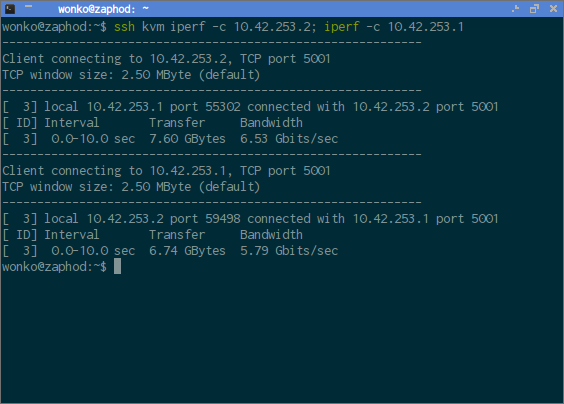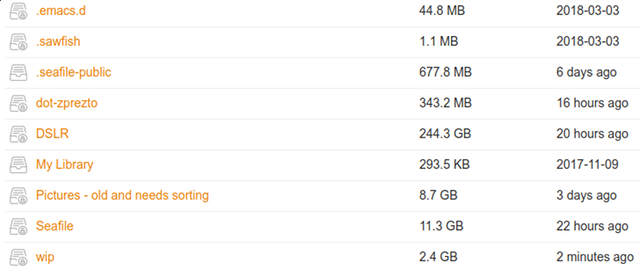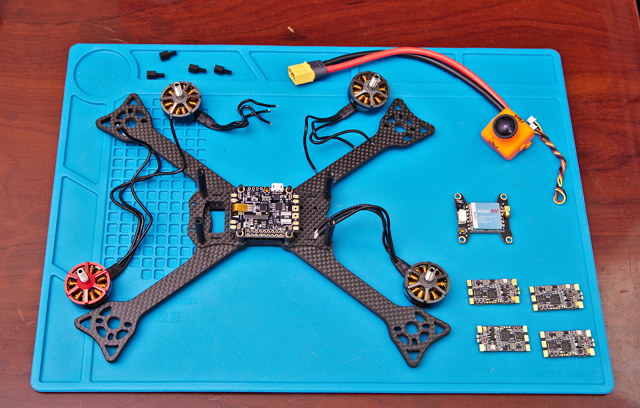Is this title too strongly worded?
I’ve been a FiOS customer for more than six years. Our account was originally owned by Verizon. They sold their Dallas-Fort Worth FiOS lines to Frontier about three years ago.
We started with 35/35 symmetric FiOS Internet service. I believe it was during the second year of service that we bumped it up to 75/75. Speed and reliability were fantastic. I only recall one long outage during those six years, and my speed tests almost always came out at least 5 megabits per second faster than the advertised speeds. Moving large files back and forth from my own colocated server were just as fast.
Then we moved to a house not far away. Google Maps says it is a 2.1 mile drive. We’ve had amazing service from Verizon and Frontier for the past six years. We knew we had to order Frontier’s FiOS before we moved in.
This is where the problems started.
I don’t enjoy writing posts like this
If you can’t say something nice, don’t say anything at all. If something is terrible, I probably won’t tell you about it.
If I find a video editor that’s much better that what I’ve been using, I’ll tell you about it. If I find some great, new shell plugin or terminal-based program, I will tell you all about it. I’ll tell you what I like about it, and I’ll tell you if it has any problems.
If I order something from Amazon, and it is a piece of junk, I will just throw it away. You’ll never hear about it. It isn’t worth mentioning.
I have escalated my issue with Frontier as far as I can. I don’t know where else to go.
Apr 20: Frontier doesn’t service this address
My wife called Frontier to order FiOS service. I may have the precise facts a little off here, since I wasn’t directly involved. This should be pretty close.
The first person she talked to said our address doesn’t exist. This seemed interesting to me. We bought this house from my friend Brian. He’s had FiOS since he moved in, and he was living in this house long before my wife and I moved back to town. I’ve seen the FiOS gear. I’ve used the service. This seemed weird.
She tried again later, and the next representative explained that their system was down, and they couldn’t check whether FiOS was available or not.
The next day, Frontier was able to schedule a technician to come out and install FiOS on May 2. However, they said it would be a completely new install. Frontier claimed that FiOS never existed at this address.
My chat logs seem to indicate that she started this process on April 20. I can’t verify what day she finally managed to order our service, but I would expect it to be April 21. May 2 was about a week and a half away. That was a disappointment, but other things had conspired against us anyway, so we pushed the movers back a week.
Mobile data
The few days between our move and the installation of FiOS were pretty rough on my mobile data. I don’t have a large data plan. Unless I’m traveling, it is rare that I use more than 500 MB. Even when I’m traveling, I only wind up using 2 or 3 GB per month.
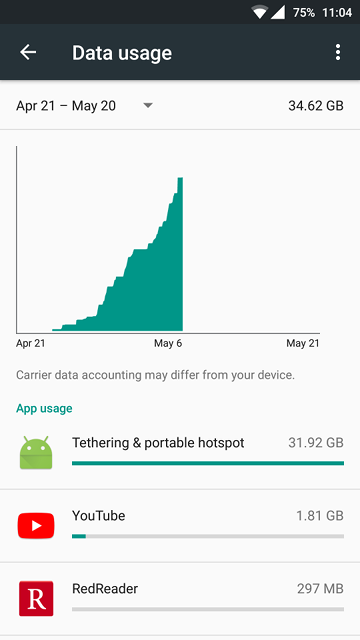
I realize this screenshot is a bit off. I’ve done a bad job, and I’ve used two different phones this month due to some photography drone experimentation. The screenshot says I’ve used 34.6 GB of mobile data. I really got closer to 40 GB in that billing period. I am thankful for large, accumulating data stashes.
I thought wouldn’t have to tether after Frontier installed our FiOS service. That was almost three weeks ago.
May 2: FiOS is installed
The technician was very excited. It sounded like he thought this was going to be a brand new installation. All he had to do was upgrade us to a new ONT, because we were upgrading to 150/150 symmetric Internet service.
I told him that my wife tried to explain this to customer service when she was placing the order, but they just wouldn’t believe her.
It took him a little while to replace the ONT. Once he was done, I ran a speed test, and I registered something like 160/30. The 160 was right in line with the 80/80 I used to get on my 75/75. The 30 was disappointing.
This is where I’m my memory gets a little fuzzy. I can’t remember why I let the tech leave so quickly. When I talked to my wife later, she informed me that when she ordered the service she was told that it might take up to 12 hours for everything to be configured on their end.
I was dubious, but I was seeing better than 150/150 later that night, so I didn’t worry about it.
May 3: The link goes down
I wasn’t saving a seemingly constant collection of speed test screenshots at this point, but this is when my uplink dropped into the toilet. I was involved in two different text chats with tech support that day. For some reason, only the first of the two chat logs was emailed to us.
The first chat started at 2:53 PM and lasted for about 25 minutes. They asked me to use Frontier’s speed test site, and I explained that I was seeing 155 megabits on the download test, and the upload test was erroring out after a short while.
At some point during out chat, my upload speed returned to 150 megabits, and our chat session drew rapidly to a close.
I do not have a good record of when the second chat began. My laptop was tethered to my phone, and I was in a text chat with tech support on that laptop for more than two hours.
Towards the end of our troubleshooting, I was asked to plug the Ethernet coming out of the ONT into a laptop. I used my wife’s Windows 10 laptop.
As with just about every time we reset the ONT, my speeds were alright at first. The tech decided my router must be bad, so they put in an order for a replacement. Just minutes after that my upload started dropping. One speed test, it was in the 70 megabit range. Then the 30 megabits. Then less than one megabit. Then the Ethernet light on the laptop went dim.
My awesome 163/155 speed tests were short lived. I talked to Frontier when it went back to 163/1 or less. Then the physical link went down. If I reset the ONT, it will come back for a couple of minutes. A tech is coming out Sunday to replace the new ONT with another new ONT. pic.twitter.com/WiHlunKRVg
— Pat Regan (@patsheadcom) May 4, 2018
This was the common occurrence of the day. The Ethernet link was dropping out.
They decided my router wasn’t bad, but they couldn’t cancel the replacement order. They needed to send a tech out to replace the ONT. He was scheduled to come out on Sunday, May 5.
May 5: Replacing the ONT
The first thing the new tech noticed was that the original tech didn’t replace the ONT’s battery backup. He said the new ONT units need the new power supply, so that was the first thing he replaced.
It didn’t help the situation. Then he replaced the ONT, and the Ethernet link came back up. Upload speeds were still abysmal.
First we tried through the router. Then we plugged my laptop, a Core i7-7700HQ laptop running Linux, into the ONT. I was getting terrible upload speeds. I am not sure exactly what those speeds were, but the tech agreed that it wasn’t good.
He suspected the problem would be a bad PON card out on the street somewhere. He needed to run a test with a “special laptop.” He was vague about that, but he said they’d be out tomorrow.
May 6: Nothing works except Frontier’s laptop
A third tech came out on Monday, and he brought the magic laptop. What’s the magic on this laptop? Absolutely nothing. He was just running speed tests from the same Frontier site as me.
We spent a lot of time testing things, but he explained that the only way we could get anyone to look at the PON card was to see a bad speed test on Frontier’s blessed laptop while plugged into the ONT.
I’m never going to recall the exact order in which he tested things, but we tried a lot of configurations.
My laptop plugged directly into the ONT couldn’t do better than 30 megabits per second on the upload test. His laptop plugged into the Frontier router had just about as much trouble as I did with my speed tests.
It felt like we were making progress. He plugged the blessed laptop directly into the ONT, and everything was fine. We couldn’t reproduce the problem. He figured I had a bad router, and suggested I buy my own. He claimed the Frontier supplied routers—that I didn’t know were rented for $10 per month—are horrible.
I asked if he had another one of these routers in his truck, and he did. So we hooked it up. Guess what? He couldn’t get a good speed test on his blessed laptop through the second router.
At this point, my wife’s laptop, my laptop, the first Frontier router, and the second Frontier router were having trouble with the uplink when plugged into the ONT. Frontier’s magic laptop is the only one that worked, and it worked every time.
We were at the end of his road. There’s nothing more he could do. I told him I was going to go grab a spare router that was still connected to my network at our old place, but when that doesn’t fix the problem, where do I go next?
I couldn’t get an answer useful answer.
So after he left, I took a short drive to pick up my old D-Link DIR-860L. I was using it as a Wi-Fi access point, and I chose that router, because it is well supported by OpenWRT. I never did put OpenWRT on it, though!
Still good today. After the ONT was replaced, I still had another problem. This is the condensed version:
— Pat Regan (@patsheadcom) May 8, 2018
Tech: The router is bad.
Me: Do you have another with you?
Tech: This fresh router is bad, too. Our routers are bad. You should get your own.
My $30 2014 router works fine. pic.twitter.com/vQxhkpqtfl
My old $30 router worked fine for a few hours. Aren’t intermittent problems fun? When my uplink speeds fell under 1 megabit again, I turned to Twitter.
May 8: Contacted by an Account Manager on Frontier’s Social Media Team
The account manager seems like a great guy. I would never mention anyone by name in this post, but I’d say the same thing about everyone else I’ve dealt with. They all seem like good people, and they all seem like they want to help.
Hey @AskFrontier? What do I do next. Your techs said two Frontier branded routers were "bad." I'm using my own hardware now, and I'm getting 2 mbps upload again. Your techs say they can't fix anything unless they can repeat the problem on their laptop, and they can't. What now? pic.twitter.com/8QRbzRH6MJ
— Pat Regan (@patsheadcom) May 8, 2018
I don’t believe this is the fault of any of the lovely individuals I have interacted with. They just don’t seem to have the power to get my problem resolved.
May 9: I did lots of local troubleshooting, and spoke to my Account Manager on the phone
If I’m remembering this correctly, I had a weird pair of speed test runs. This has become my habit—running speed tests. I ran a test, and my desktop’s upload speed was well under 1 megabit. I almost immediately ran another test on my laptop over 802.11ac, and it was reasonably fast. I repeated the test on the desktop, and it was bad again.
Uh oh. Did I screw something up? I purposely tested the wiring from my home office to the wiring cupboard over the weekend. Everything should be working!
There’s a 5-port Gigabit switch in my office. There are a pair of 5-port Gigabit switches in my wiring cupboard. The router in the wiring cupboard has 4 Gigabit switch ports.
Every room in the house is wired with Cat-5e. I helped run all this cable in 2011!
I’m a fan of iperf. It is a client-server program used to test the raw throughput of your network. Copying files around is a great test, but it can be limited by disk speed or your file sharing protocol.
I have an Infiniband network in my office. I can’t saturate the link unless I run at least three or four parallel transfers of very large files at the same time. Iperf has no problem maxing things out. I can’t hit the 20 gigabit maximum speeds of my Infiniband ports, but I am right near the theoretical limits of my 4x PCIe 1.0 Infiniband cards—7.6 gigabit out of a maximum of around 8 gigabits per second.
I ran around the entire house with my laptop. I ran iperf tests on ports in almost every room. Every test allowed me to push 950 megabits per second in either direction between my laptop and desktop.
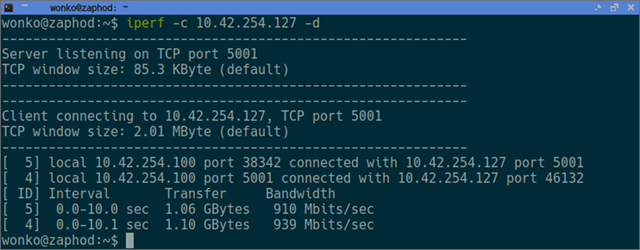
For the final test, I plugged [my laptop][lt] directly into my D-Link router. The traffic to or from my desktop has to traverse the switch on that router if I’m talking to the Internet. My laptop could run perfect 950 megabit per second iperf tests without any issue.
I sent an email to my account manager explaining all of this, and making sure I reiterated everything we’ve tested so far. Three routers and two laptops have never seen reliable upload speeds. Only one laptop has appeared to work correctly—Frontier’s own laptop.
He emailed me back later that day to tell me that my upcoming technician visit on Friday was canceled. They believe the issue is the PON card, and someone will be working on that.
May 10: A second replacement router arrives
I don’t know which day the first replacement router arrived. I just put it off to the side. I figured I’d worry about sending it back when my issue gets resolved.
This tweet isn’t relevant, but I enjoyed it immensely.
@SirPatStew @jonathansfrakes omg I have no idea who did this, but this is hilarious! pic.twitter.com/gRurKZ2pW5
— Liz Fanjoy (@hotrodchik26) May 10, 2018
On May 10, an extra replacement router showed up at our door.
May 12: I start posting daily updates on Twitter
If I’ve been counting, this was my 11th day since the installation of FiOS without a reliable Internet connection. I wish I had intermittent outages. Instead, I have intermittent bursts when things work somewhat well.
We've had a tech out three times so far, and I believe we are now on our 11th day without a stable and reliable FiOS Internet connection. pic.twitter.com/FDe9kqYDC9
— Pat Regan (@patsheadcom) May 12, 2018
This is when other people begin taunting me with their FiOS and Google Fiber speed tests. I don’t want their 500 and 1000 megabit speeds. I just want reliable upload. Is that too much to ask?
May 13: I had to request an update
My account manager told me there was no change, but this time he said they were going to “add a gigabit splitter at the distribution hub.”
My job title hasn’t been Network Engineer in almost 15 years, but this didn’t make sense to me. This is a change. It sounds like a completely different issue than I was diagnosed with early.
I’m only getting a peek into the inner workings of Frontier’s FiOS network. It is like a black box from where I’m sitting. I can only troubleshoot so deeply, and I have to take their word for things.
May 17: Maybe it will be fixed in another week?
I’ve been avoiding copying direct quotes into this post. It just doesn’t feel right. I just don’t think I can summarize this email from my account manager.
I’m sorry to hear that. I’m thinking they should have this resolved fairly soon. If you’re not getting better performance by next Tuesday evening/Wednesday morning, I’ll run another ticket in for a status.
Wednesday morning will be May 23. That will be three weeks without a functioning Internet connection. Three weeks. I feel like I need to say that one more time. Three weeks.
Day 15. You can't see it, but the download test was a nice, steady 163 megabit. The upload test is completely failing again.
— Pat Regan (@patsheadcom) May 16, 2018
Frontier acknowledged that there's a problem outside of my property five days ago. They have no updates or ETA other than "hopefully this week." pic.twitter.com/rG8H5bTrlh
May 19: Packing up Frontier’s hardware
It is the weekend, and I have some free time, so I started opening boxes from Frontier. I needed to get the return labels out of the boxes just so I could stick them right back on.
I also had a return box for the original router.
Remember that extra replacement router that arrived on May 10? It wasn’t a router. It was a set top box of some sort. We don’t have TV service.
There were no instructions for scheduling a pickup from UPS, so I asked about that on Twitter. Apparently, that isn’t a service they provide.
Frontier is happy to charge $10 per month for hardware that their tech’s claim isn’t worth using. They’re happy to send a replacement that I didn’t even need. They’re happy to send me a set top box that I can’t even use.
However, they want me to pay for the pickup or spend 20 or more minutes of my time making a round trip to the nearest UPS store. This is after all the time I’ve put into trying my very best to get a working Internet connection.
Day 15. You can't see it, but the download test was a nice, steady 163 megabit. The upload test is completely failing again.
— Pat Regan (@patsheadcom) May 16, 2018
Frontier acknowledged that there's a problem outside of my property five days ago. They have no updates or ETA other than "hopefully this week." pic.twitter.com/rG8H5bTrlh
They said they forwarded my shipping complaint to my account manager. I’ll be genuinely surprised if he doesn’t make it right, but that’s beside the point. This shouldn’t be happening at all.
May 20: I’m about to publish this blog
I decided to run Frontier’s speed test again. My upload speed was a miraculous looking 156 megabits per second. Fantastic!
I immediately ran it again. This time it was in the mid-70s. I ran it a third time and got 10.5 megabits per second. The fourth test finished at 1.9 megabits per second.
It is too bad that it is a rainy Sunday afternoon. I’d rather be flying racing quads than working on this blog post.
May 22: FiOS still isn’t working
I am going to have to tether to my phone today to upload a five-minute video to YouTube. Usually if I leave the upload window sit around for an hour, I’ll eventually hit a spurt of working upload. Not today. You’d think I’d be able to stop wasting my mobile data like this after three weeks.
My account manager is going to send someone out to pick up the two routers and the set top box.
May 24: Lowering my maximum speed
My account manager suggested that we try dropping me down to 75/75 instead of 150/150. My friend Brian had 35/35 or 75/75 in this house a month ago, and it was working fine every time I used it.
The hope was that if the some piece of hardware can’t handle 150, it may at least handle 75. At first, it wasn’t going well. I was seeing 90/1 or less. A few minutes later, and I was getting some 90/50 and 90/80 or so runs on the speed test.
Then I got 0.3 megabits upload on a speed test. I kept testing while I was talking to my account manager, and it started doing well again. He was about to be leaving for an extended weekend, and he was going to set me back to 150/150 if it wasn’t working. I asked him to leave it at 75/75. It couldn’t be worse, but maybe it would be slightly better. Who knows!
I imagine the problem is that Brian was plugged into 100 megabit hardware on Frontier’s end, and they moved the fiber to a gigabit port (GPON) when I started my 150/150 service. I figure I’m hosed unless they either fix the unhappy hardware or move me back to a 100 megabit port (BPON).
May 25: Maybe better. Maybe the same.
I’ve spent a lot of time away from my desk today. I’ve gotten in the habit of immediately running a speed test when I sit down and posting it to Twitter. I forgot to do that today!
When I went to check, things were going quite well. Lots of 93/89 speed test runs. The worst I had before that was 90/10. Is my connection finally starting to work?
Nope. I just had a 91.3/0.5 megabit speed test. The first time I tried to tweet a screenshot, it timed out.
May 29: A tech is scheduled for tomorrow
We’ve officially hit the four week mark. My account manager called today to inform me that a tech will be coming out to move me to a different “gigabit splitter.” I assume this is some sort of passive optical device, but I didn’t ask for clarification.
My account manager seems like a really nice guy, and I think he’s doing everything in his power to help me. I have no reason to doubt that.
This is why I was afraid to ask a few questions. Why didn’t we do this three weeks ago? Is this the new gigabit splitter that was mentioned a few weeks ago? Even if we couldn’t move me to a new gigabit port or device, why didn’t they move me back to an older, slower BPON port?
At any rate, I hope this is all resolved tomorrow.
May 30: I didn’t mention the EIGHT HOUR window
That’s right. My account manager said the tech was scheduled today between 9:00 AM and 5:00 PM. Eight hours. I asked if they’d call, and he told me they would.
I was woken up by an automated call to remind me that I had a tech scheduled today. It told me in English, and then again in Spanish, and started telling me which buttons to hit if I wanted to cancel the tech visit. I didn’t want to cancel the tech visit, but I had to stay on the line just to make sure I didn’t also have to confirm that I still wanted the visit.
There was just something about the robot lady’s tone that had me worried that I would have press a button to confirm that I did indeed still want a tech to come out. Having her repeat everything in a second language made the call take twice as long. I didn’t need this call at all. I was up late last night. I could have used more sleep.
I require functioning Internet access more than I require sleep.
The tech arrived around 12:30 PM or so. He messed around by the ONT, then asked me to unplug my router while he drove off to nearby remote CO—they don’t use the term remote central office for these boxes anymore, but I’m old, and I don’t know any better.
My FiOS connection is currently working great. He explained everything that he did, and I am going to do my best to repeat what he told me. My apologies if I’ve remembered any of this incorrectly!
He moved me from an older, congested Alcatel gigabit splitter to a newer Motorola splitter. He said I’m the second person on the Motorola splitter. I am assuming this is the gigabit splitter my account manager was talking about on May 13.
As I said, everything is working. I’ve been seeing better than 160/160 every time I run a speed test. Speedof.me even managed to reach 165/183!
I need to document this on my blog
Nobody reads my Twitter feed. I only have about 1,000 followers. Hardly anyone will see my daily FiOS connectivity updates, and in a few weeks, those tweets will be buried in the past.
People actually read my blog. Hundreds of people visit my blog every single day. Most of you arrive via search. I’m confident that when folks search for “Frontier Sucks” or similar phrases, they will see this page in their search results.
My struggle with Frontier will be here forever.
Time invested
Here’s a list of the time we’ve spent working with Frontier. It isn’t exhaustive, but it does have most of the major points.
- Three phone calls just to get our installation scheduled (30 to 60 minutes?)
- Showing the installer around so he could work (15 minutes)
- Chatting with support and running around the house (2.5 hours)
- Working with the second tech (at least 1 hour)
- Working with the third tech (2 to 3 hours)
We have spent 6 to 8 hours of our time working with Frontier to get them to believe me that we have a problem, and getting them to actually work on that problem.
That’s an entire business day. Holy shit, right? I don’t even know what to say.
I don’t work a 9 to 5 job anymore. How many blog posts could I write in those six hours? How many times could I have taken my quads to the park for some flying? How many times could I have gone out to dinner or just hung out with friends?
I place a high value on free time, and I haven’t had as much as I’d like this month. We ordered new FiOS service, because we moved into a new house. You can imagine what that entails. Unpacking, setting up your utilities, unpacking, arranging furniture, unpacking, hooking up your washer and dryer, and unpacking. We’re still unpacking.
I’m not sure about everything I want to express in this section. I just thought it would be a good plan to tally up the big blocks of time my wife and I have wasted on this.
Why am I sticking with Frontier?
Frontier provides the best, most reliable Internet connection in my neighborhood. There is no worthwhile competition. In fact, my friends from out of town are always envious. They want symmetric service like I have. Google Fiber and other initiatives have made FiOS a bit less impressive, but it is still light years ahead of most of the United States.
My only other real option is a cable modem from Spectrum. We’ve been using Spectrum for years at my local makerspace. They have business class service, and it is is stupidly expensive—at least it was for the first two years. I believe they’re paying 200/20.
Spectrum has a 940 megabit plan for a very reasonable price, but I couldn’t find their advertised upload speed anywhere on their site. Some other Google search results suggested that it might be as low as 45 megabits per second. I need more upload speed.
If you’re at TheLab.ms’s weekly Video Game Night, and you join in for some online Rocket League, you’ll know just how bad Spectrum’s service is. The game will constantly drop connections. Your opponents on the Internet will be warping all over the place half the time.
When I take my laptop to TheLab.ms, I just tether to my phone. It is so much more reliable.
When FiOS works, it works great. Unfortunately for me, it has been like pulling teeth trying to get a working connection at my new home. It is frustrating and disappointing.
Conclusion
Everything is working now, and I am hopeful this trend will continue. It took 29 days to resolve my problem. That’s way too long. Ridiculously long.
My wife had to make three separate phone calls before she could convince Frontier that our address existed and that we were in their service area.
I had to work so hard just to get a working Ethernet connection from Frontier. There have to be errors or dropped frames showing up on an interface somewhere. I’m amazed that this isn’t something Frontier can immediately diagnose.
The technician that replaced our ONT spent at least two hours at my house. I had to spend that time just helping him convince his next level of support that I had a problem somewhere outside of my home.
From there, it only took three days for my account manager at Frontier and I to convince the right people that there was indeed something wrong.
To get from knowing definitively that there was a problem on Frontier’s end to getting the problem resolved took 20 days. Yes, 20 days.
As I said in the opening paragraphs of this blog post, I have been a happy FiOS costumer for at least six years. We’ve lived through a month of terrible customer service. It is inexcusable, but now that everything is working, I don’t expect to have any serious issues for at least another six years.
Was it worth the wait? I’m not sure. In hindsight, if I’d known this was going to take 29 days to install FiOS in my new home, I would have ordered Spectrum’s 940 megabit service. In the long run, I’ll be happier with symmetric FiOS service, but it has been an infuriating four weeks!
Have you experience similar problem with Frontier’s support? I’d enjoy hearing your stories in the comments below!