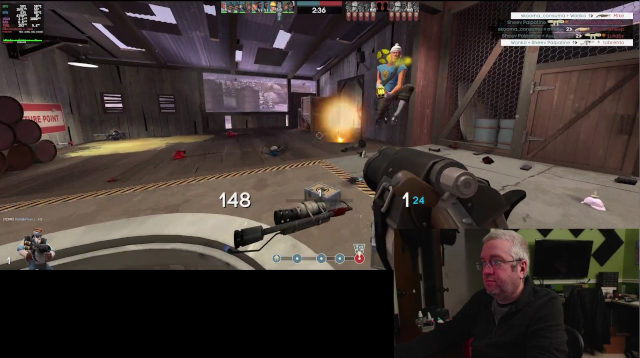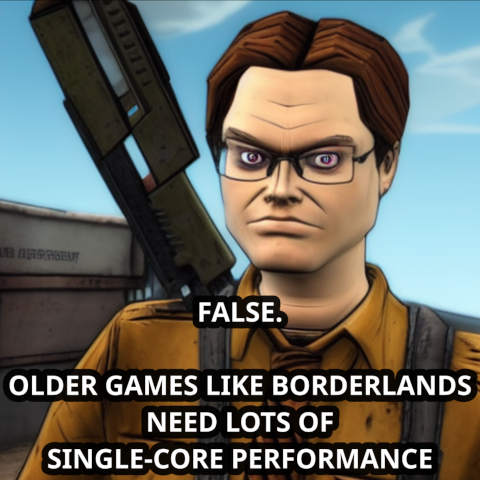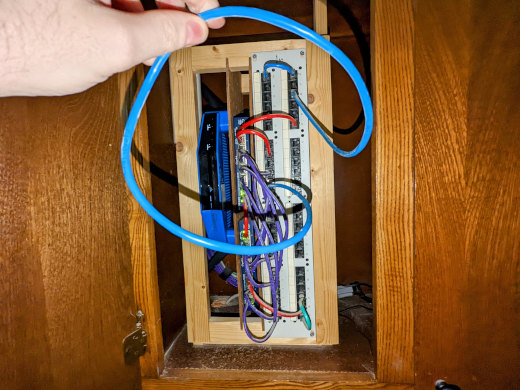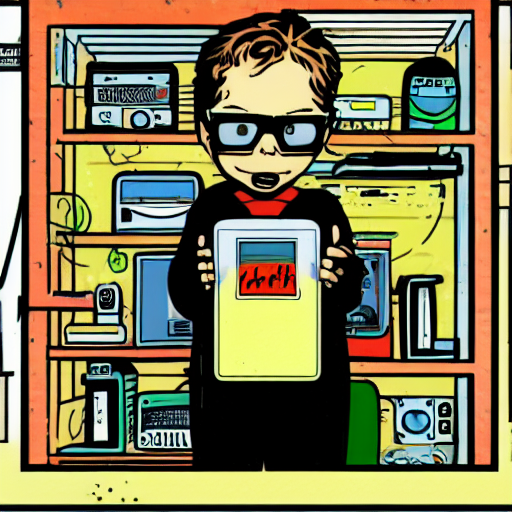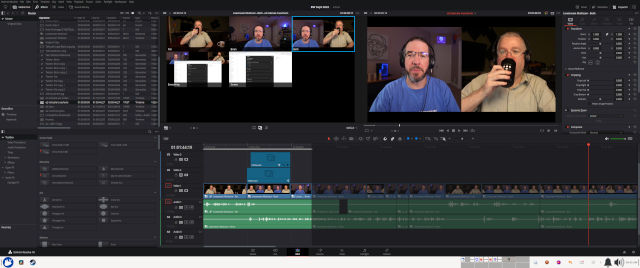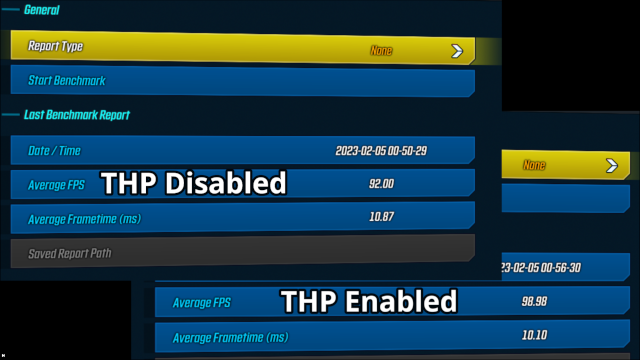A lot can happen in a week. My neighbor stopped by to ask which of the 3D printers at Microcenter he should buy. I told him no way. These all cost too much. Spend $250 and order yourself a Sovol SV06! He wound up pre-ordering the Sovol SV06 Plus instead.
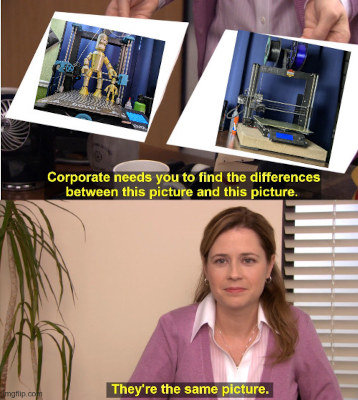
I asked everyone on our Discord server if they agreed with my advice. Someone noticed that you can even get a refurbished Sovol SV06 for $169. I put myself on the waiting list. I got an email two days later and immediately ordered another 3D printer. Today I am printing a scaled-up Bender MINI 13 toy on my new Sovol SV06.
- The Sovol SV06 – Is It Still Worth Buying in 2024?
- Bender MINI 13 Figure at printables.com
- The Bambu A1 Mini is So Good I Had to Delete an Entire Blog Post!
- Marlin Input Shaping, My Sovol SV06, and My Twenty-Minute Benchy
- The Sovol SV07 and Rethinking My Dislike of V-Wheel 3D Printers
- My Sovol SV06 — Two Months Later
- I Bought a Sovol SV06 3D Printer
- Please Don’t Take Apart Your Sovol SV06 To Grease The Bearings!
- Sovol SV06 at Sovol.com
- Sovol SV06 Plus at Sovol.com
The Sovol SV06 matches a Prusa MK3S+ on paper
The Sovol SV06 has a slightly smaller build volume, but otherwise has so much in common with the Prusa MK3S. They both ship with spring steel PEI sheets for a print surface. They both use an induction probe for automatic mesh bed leveling. They both use silent Trinamic stepper drivers. They both use similar motion systems and have direct-drive extruders.
They really are extremely comparable. I duplicated my Octoprint server, plugged my Sovol SV06 in, and sent a file sliced for my Prusa MK3S straight to the Sovol. That first part came out exactly as I expected.
I am beyond impressed with the performance of the Sovol SV06.
Two suggestions for new Sovol SV06 owners
Hello! This is Pat from a week or so in the future adding this section.
My Sovol SV06 was getting persnickety before the last set of Bender MINI13 parts. It was crashing continually crashing the X-axis while attempting to home. Go to Configuration –> Advanced Settings –> TMC Drivers –> Sensorless Homing on the printer’s control panel. My X-axis was set to 65, and my Y-axis was set to 68.
I bumped my X-axis up to match my Y-axis. That solved the problem, but I didn’t want it to happen again, so I set it five clicks higher.

I had printed a strain relief part for the Sovol SV06 bed before the printer even shipped. I saw that mine seemed to have an adequate strain-relief part installed from the factory, so I didn’t worry about it.
I was poking around at the printer after Bender was finished, and I decided to add the strain relief print. I like the way that it pushed the cable for the heated bed upwards so it won’t drag back and forth across the frame of the printer.
What is wrong with the Sovol SV06?
I have a short list of complaints about the Sovol SV06. Most of them are minor, but one of these problems really stands out to anyone who has spent the last few years printing with their Prusa MK3S.
The fans on the Sovol are ludicrously loud. Just plugging the thing in and turning on the power is loud. By far the loudest thing in my home office.
NOTE: The video isn’t to show off the noise. The recording barely picks up the fan at all. I have a plan to demonstrate the difference in volume between the Sovol and the Prusa, but it will take some effort to execute well!
Then you start heating up the printer and the heat break’s fan spins up to full speed. I was surprised that it is even louder than the Sovol’s power supply fan. It is the same size as the fan on the Prusa MK3S, but this fan has so many more blades, and I wouldn’t be surprised if it is spinning at a higher RPM.
I wasn’t even sure if the Trinamic stepper drivers were running in silent mode. All you can hear are the fans. Good gravy! Those fans are LOUD!
I don’t think the fan noise is a deal breaker. We will get back to the noise shortly.
What do you get when you pay more for a printer from Prusa Research?
You get something amazing with the extra money you pay Prusa Research when you buy a Prusa MINI+ or a Prusa MK3S, and it isn’t just a difference in noise level.
If you order a fully assembled Prusa MK3S+ today, I have an extremely high confidence level that you will receive a printer a functional and test 3D printer. It will be ready to go out of the box. You can send it a file straight out of PrusaSlicer, and I will be absolutely amazed if you don’t get a good print on the first try.
Yes. You are going to pay $800 more for a fully assembled Prusa MK3S+ than you will for an easy to assemble Sovol SV06.
Sovol is building a pretty good reputation as far as low-budget 3D printers go, but the bar they have to reach isn’t all that high. You’re going to save $800 if you buy a Sovol SV06, but you are most definitely rolling some dice.
All my other complaints are minor
It is easy to see some of the places where Sovol cut corners to keep the cost down. The spring-steel build surface only has PEI on one side. They saved a few nickels by only shipping one spool holder instead of two. They used really noisy fans. They didn’t bother to put a cover on the back of the display.
I keep reading that the linear bearings aren’t packed with grease from the factory. If that is true, it is a bummer. It can be fixed, but it is a bummer. I just assumed they were noisy because they are cheap.
Sovol also made a few minor design mistakes. The inductive bed probe can’t detect the bed when the extruder is in the home position. A lot of people have had trouble getting the auto z-axis calibration to work correctly, and it didn’t work for me. The extruder gets in the way of the calibration. There are ways to do the calibration manually. I saw one guy using a couple of cans of soup.
I did the same calibration from this YouTube video by hand. I just disabled the steppers, pushed the extruder to the far sides of the bed, and adjusted the z-axis by hand.
I think what I have been saying is true
The Sovol SV06 has nearly all the features of a Prusa MK3S+, but it costs less than a Prusa MINI+. A lot less. The Sovol SV06 may be loud, and it may be crunchy, but it is less than $300.
Maybe you run your printer in a workshop. Maybe it doesn’t matter how loud your 3D printer is.
I run my printer next to my desk. I make design changes, run a print, and repeat. I do want to put a few spools through the Sovol, but I won’t be running it often in its current state.

There are three fans on the printer. Quieter replacements can probably be had for a total of $20 or $30.
You are going to have to put in some work modifying your Sovol SV06 if you want to quiet it down. Modding printers is a common hobby, and something you almost always need to do with the inexpensive models. Building and modifying 3D printers is a fine hobby, and if it is one you would enjoy, then quieting a Sovol SV06 might be fun!
One of my favorite things about owning the Prusa MK3S is that I have only had to take a screwdriver to it two or three times. I had to pop the cover off the extruder to clear filament jams. That is the most work I have ever done to it since it was assembled by the team at Prusa Research. The Prusa MK3S is a workhorse.
- Eight Hours With My New Prusa MK3S 3D Printer
- I Bought a 3D Printer: I Have No Idea What I’m Doing
- Marlin Input Shaping, My Sovol SV06, and My Twenty-Minute Benchy
Do I recommend the Sovol SV06?
I have to say that the Sovol SV06 is my favorite printer at under $700. It has all the most important features that I have been enjoying for years on my Prusa MK3S. It is an amazing machine at this price point.
If you’re spending $700, you can get yourself a Bambu P1P. That gets you a bigger build plate. That gets you load-cell sensor bed leveling, very similar to the new Prusa MK4. It also gets you one of the fastest 3D printers on the market.
So far, all the folks on our Discord server have been choosing the more expensive Bambu X1C, so I have yet to see a Bambu P1P in person.
NOTE: This would be a fantastic place to link to Brian Moses’s Bambu X1C blog post, but he hasn’t written one!
- My journey to a new 3D Printer: the Bambu Lab X1-Carbon at Brian’s Blog
Let’s talk about the fan noise one last time
I wrote most of this blog yesterday. I woke up today, turned the Sovol SV06 on, and started printing more Bender pieces. It is loud, but I am not sure it is as offensively loud as I thought it was yesterday. Am I just getting used to it?
The Sovol fans are louder than my air conditioning, the eight fans in my PC case, and my Blueair filter running at its lowest setting. I cranked the Blueair up to max speed, and it is for sure louder than the Sovol. It is pretty comparable at medium speed. I believe the filter in my office is a Blueair Pro M.
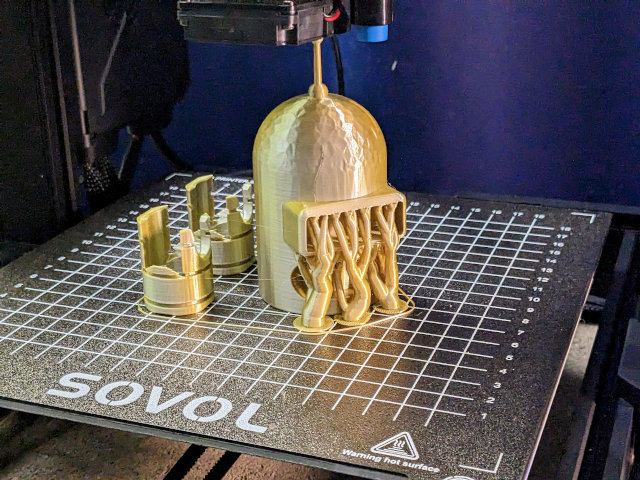
I don’t have a good way to measure this. I have set up 1U servers in my office before. Those servers have two dozen tiny fans that spin at ridiculous speeds, and those servers are just so loud. Even when the fans spin down to idle, they are still loud. The Sovol isn’t nearly that loud.
I am on my way to half way through printing my gigantic MINI 13 Bender. When I walk back to my office, I can hear those fans before I even get close to the door. When the eight-hour print that included Bender’s head finished last night, I was relieved to once again hear the silence of my office.
NOTE: I hope I am at least half way through! I keep running 6- and 8-hour print jobs. I just added them up, and I will be at just over 24 hours of printing Bender parts when this job finishes. I still have to print hands and the entire skeleton!
UPDATE: The 13” Bender MINI 13 figure printed with gold and silver dual extrusion silk PLA took around 36 hours to print. Everything metallic was printing on the Sovol SV06. I was impatient and printed the eyes and mouth on the Prusa MK3S. The eyes required two color swaps. Bender weighs 390 grams.
UPDATE: I am being too critical of the fan noise!
I am more than a little spoiled by my Prusa MK3S. My Prusa MK3S sits next to my desk. It is less than two feet away from the shotgun microphone I use when recording podcast interviews. I would never run my printer during an interview, but I have used the mic while the printer is running, and it barely registers. You would barely notice that I am printing on the Prusa if it were running during one of our YouTube videos. You might not even notice!
The Sovol is loud, but I am learning that it might not be any louder than all the other budget 3D printers. The Sovol SV06 uses the same loud 40 mm blower fans as the Ender 3.
I hate the fan noise, but it seems as though this isn’t unexpected at this price point.
Conclusion
This definitely isn’t the real conclusion. I scaled up a MINI 13 figure to three times its size. It is going to take way more than 24 hours of printing time to complete this giant Bender Bending Rodriguez action figure. It is printing as I am writing these words, and it is so loud.
If this succeeds, then I figure we are in good shape, and I can feel pretty good about recommending this Sovol SV06 budget printer to my friends and to you! The fact that it has already been printing for more than 24 hours without a hiccup has me feeling pretty good about it.
What do you think? Do you own a Sovol 3D printer? What do you think of it? Is it as loud as mine? Are you thinking of buying a Sovol SV06 or a Sovol SV06 Plus? Tell me about it in the comments, or stop by the Butter, What?! Discord server to chat with me about it!
- The Sovol SV06 – Is It Still Worth Buying in 2024?
- The Bambu A1 Mini is So Good I Had to Delete an Entire Blog Post!
- Marlin Input Shaping, My Sovol SV06, and My Twenty-Minute Benchy
- The Sovol SV07 and Rethinking My Dislike of V-Wheel 3D Printers
- I Bought a Sovol SV06 3D Printer
- My Sovol SV06 — Two Months Later
- Please Don’t Take Apart Your Sovol SV06 To Grease The Bearings!
- My journey to a new 3D Printer: the Bambu Lab X1-Carbon at Brian’s Blog
- Refurbished Sovol SV06 at Sovol.com
- Sovol SV06 at Sovol.com
- Sovol SV06 Plus at Sovol.com