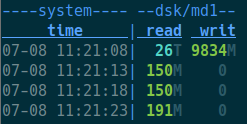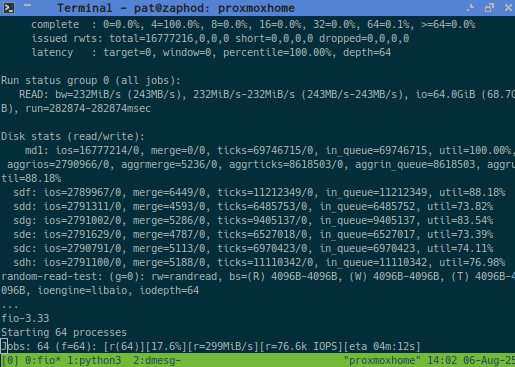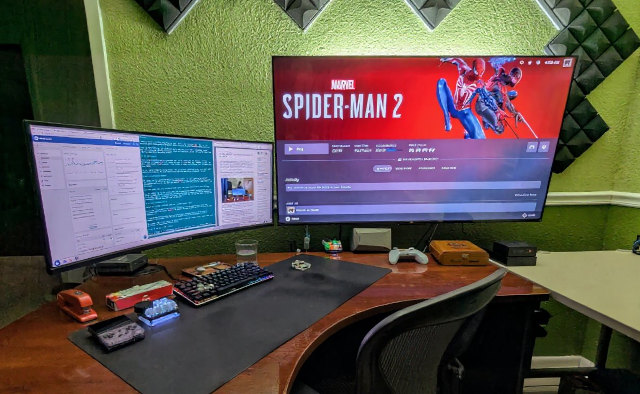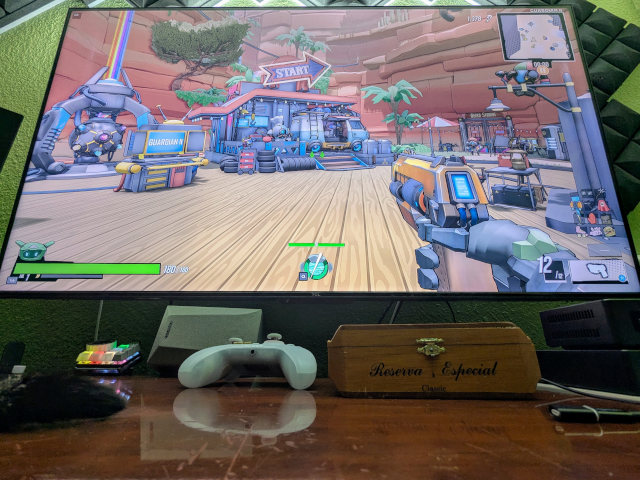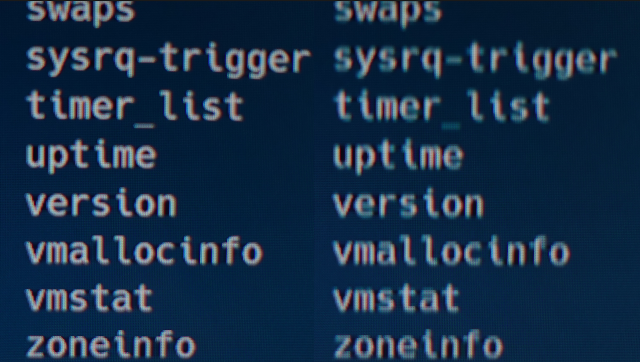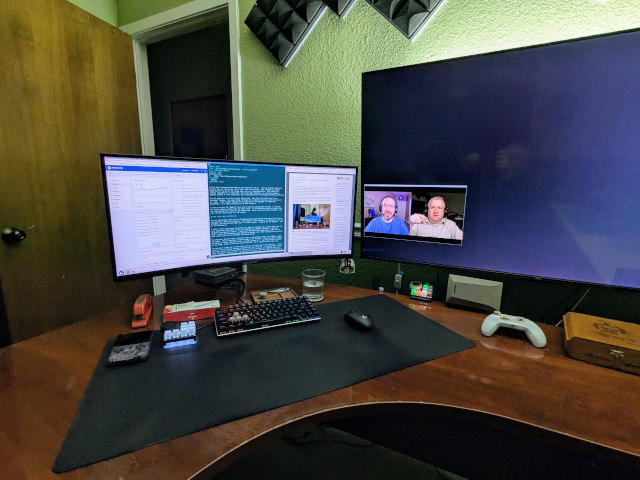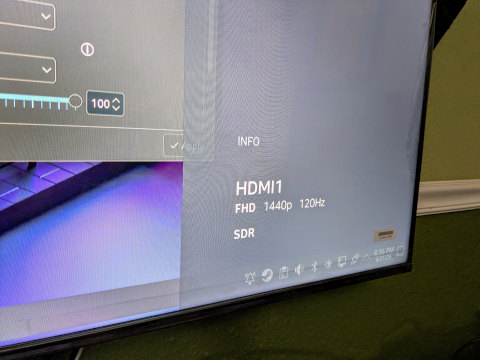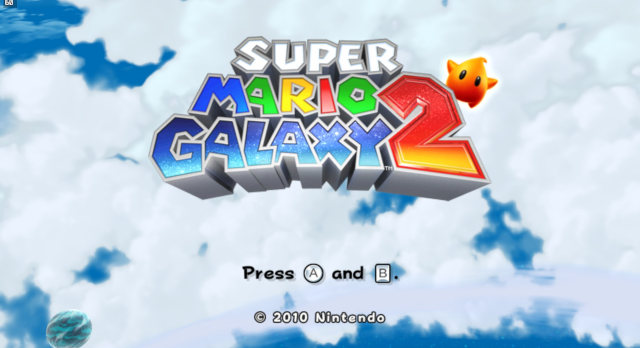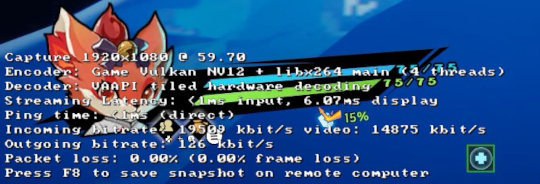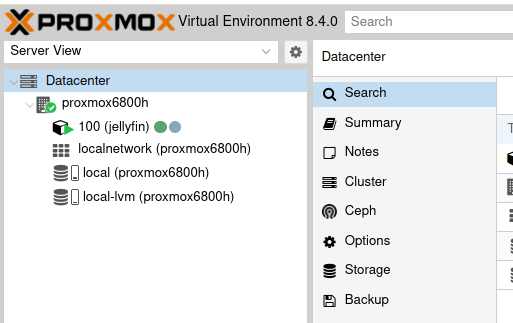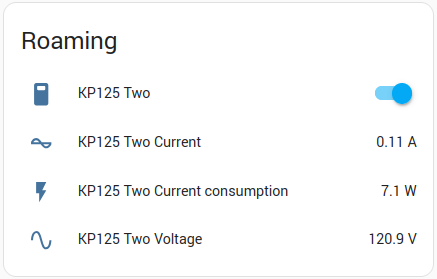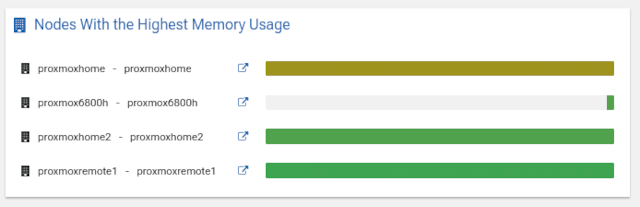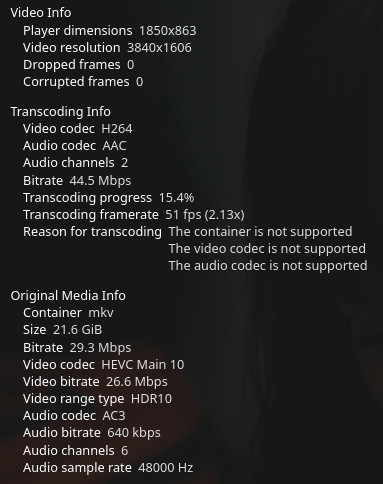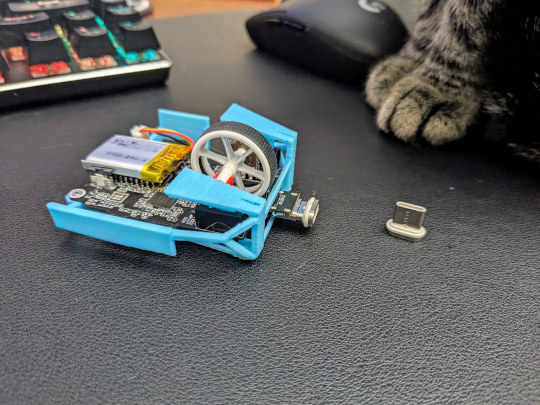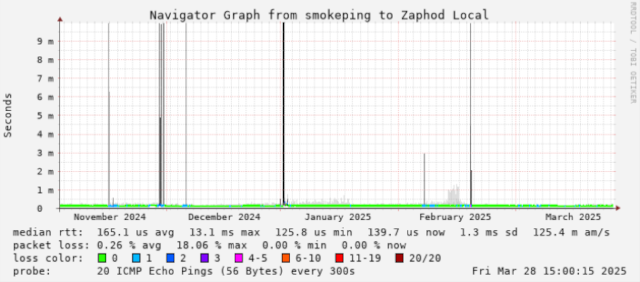I’ve been thinking about replacing my 20-year old Targus bag with a nice, expensive camera bag for quite a while now, and Brian Moses and I are going to be running a booth at Texas Linux Fest in October. That seemed like a good enough excuse to upgrade my laptop bag!
Let’s start with a tl;dr. I am pleased with using the Brevite Runner as my laptop bag. It is a little smaller than my old bag, which means I’ve given up some useful compartments for things like a mouse and a charger. I would appreciate a better location to store these two things, but that is a minor complaint. Everything else is fantastic and a massive upgrade.
- Brevite Runner backpack at Amazon
- Brevite Daily backpack at Amazon
Why a camera bag?! And why spend so much?!
Professionals who carry around an expensive laptop might be weird. Photographers and videographers excitedly spend $400 on a Gnomatic backpack. I was excited to spend $200 on a giant FPV drone backpack. Yet most of my peers, who are usually well paid, are slinging around $30 laptop backpacks.
First of all, I don’t think there’s anything wrong with that. I bought my 25-liter Targus laptop bag on sale for $16 in 2007. It is fraying around the edges, but it is still structurally sound two decades later. It is reasonably well thought out, and it has plenty of storage compartments, but that laptop sleeve can fit a laptop that is nearly three inches thick. I’ll never own a laptop that thick again.
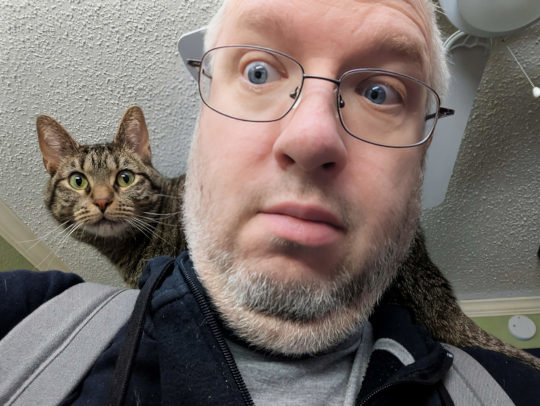
As soon as I threw on the Brevity Runner to see if the shoulder straps were adjusted to the correct length, little Trudy decided that she needed to climb up there and lay down!
I’ve had my eye on Brevite’s backpacks, specifically the Brevite Jumper, for a few years. They are so much more budget friendly than backpacks from Gnomatic or even ThinkTank. Their bags are machine washable, which would have been nice the time my Targus got milky coffee all over the back when someone spilled their drink on an airplane.
Camera bags are usually well thought out, and they always have laptop storage. The only laptop-specific things that I carry these days are a thin laptop, a USB-C GaN charger, and a long USB-C cable. Everything else is ancillary, and a camera bag has fantastic organization for that sort of stuff.
Why the Brevite Runner?
I already mentioned that the bags from Brevite are more reasonably priced than many of their competitors. I am excited about the Runner backpack being divided into an attic on top, a camera storage compartment on bottom and, a laptop pocket along the back.
This means I get a zone to store my laptop, a zone to store my minimal camera gear along with other odds and ends, and I get a third zone on top to use for different purposes on any given day. I’ve been thinking of the attic as the “Adventure Zone.”
I can throw a hoodie in there if it is going to be chilly. I can fit my FPV radio, goggles, and some batteries up there. I modified my bag with a no-sew strap on the back so I can strap an FPV drone to the outside. I can also throw some game controllers and a mini PC in there.

*My Sony ZV-1 is tucked in on the left with its attached Mantispod extending under the Baseus 20,000 mAh battery bank and DJI Osmo Pocket. My Anbernic RG35XX retro handheld is tucked in on the right, and my network/NanoKVM pouch has a slot at the top.
The neat part is that I can swap out the stuff in the attic without disturbing the rest of my gear, and the attic is a cube-like volume and not just a thin slice of the bag, so I can put bulkier stuff up there. There is enough room up there for an metal lunchbox from the eighties!
I am excited about having the “Adventure Zone.” I own a 27-MPH electric unicycle, and I live two houses away from the onramp to miles of wide, paved bike trails through our local parks. When the weather is right, I like to ride out to a secluded picnic table in the shade a mile away from the parking lots to write some blog words. It’ll be nice to be able to swap some FPV drone gear into the Runner’s attic on occasion!
- My Networking and NanoKVM Pouch For My Laptop Bag
- Three Months With The Osmo Pocket: The Perfect Vlogging Camera?
How premium is the Brevite Runner?
There are a lot of premium features. The material of the bag feels sturdy and nice. The zippers feel great. The soft interior and soft dividers feel comparable to my ThinkTank bag. Don’t forget those premium Fidlock clasps on the attic!
That said, I can see two places where Brevite has saved some money on production.
The shoulder straps aren’t well padded. This isn’t necessarily bad, because this is only an 18-liter bag, so it isn’t expected to be extremely heavy, but those straps remind me of my JanSport bookbag from the eighties. My $15 Targus backpack from 2007 has softer padding on the straps.
This might be a nitpick, and other people might say that this is just a style choice, but the zipper pulls are cheap. They’re just short lengths of knotted cord with covered in heat-shrink tubing. They get the job done, and they are thin enough to hide in some of the crevices so you can’t even see that a zipper exists, but they are definitely cheap.
If you ask me, they skimped in two of the right places. I’d much rather spend my money on Fidlocks, nice zippers, and sturdy machine-washable material than snazzy zipper pulls and unnecessary padding. I will rarely pack this thing up to 15 pounds, so it doesn’t need the luxurious padded straps of my ThinkTank bag that usually carries more than 40 pounds of gear!
Yes, I do carry some camera equipment!
I don’t carry the sort of gear that a photographer would put in this bag. They would be excited that they can fit a full-frame camera with a massive lens in the lower storage area, and they can set up the dividers so they can just open the trapdoor on the side to slide the camera in and out without disturbing anything else.
I don’t carry a massive camera. I carry a Sony ZV-1 and a Mantispod mini tripod. These don’t take up much space, but I did set up the camera area with a dedicated spot for these two pieces of gear. I can indeed sneak them out through the trapdoor, and I rigged things up in such a way that I can keep the ZV-1 mounted on the Mantispod and still manage to get both to fit. I do have to bend the Mantispod’s head to make it fit, but it works great so far!
I haven’t decided what I will permanently keep in the camera zone. I have some stuff in there specifically for Texas Linux Fest, like my wireless mics, a small video light, and my massive Baseus laptop-charging battery bank.
I also have my network/NanoKVM pouch in the camera zone. That seemed like a good place to keep it.
I am starting to organize my kits into pouches, because it makes it easier to swap them in and out of my laptop bag as a unit. It also makes it easier to lend toolkits out to friends!
I am packing the camera zone today as if I am going to need some camera gear at Texas Linux Fest, and I am impressed with just how much stuff I can cram in there while somehow managing to stay organized. I will definitely take my Sony ZV-1 and pair of wireless lavalier microphones just in case we decide to do an impromptu Butter, What?! Show episode, but that doesn’t require much space. I am mostly just excited to see what sort of gear I can fit, and I will almost definitely pare down before we get in the car in October!
What if you don’t need the camera dividers?
Brevite’s Daily backpack looks almost exactly like the Runner, except it costs $30 less and skips all the camera features. It is basically just a normal laptop backpack.
I really wanted the separate attic, I don’t believe that single, large divider exists in the Daily backpack. I think it is worth looking at if you’re not interesting organizing some of your gear like a photographer organizes their camera and lenses.
Upgrading my Brevite Runner with no-sew accessories
The Brevite Runner is a fantastic and capable backpack without any mods, but I just can’t help myself. I designed the open-source no-sew backpack upgrades to fit just one more thing on my smallest laptop bag. I wound up adding two straps to that bag so I could carry a water bottle and a game controller to the park.
Adding no-sew hooks and straps to a bag is easy, but finding appropriate spots on the Brevite Runner was a challenge. The bottom half of the bag is heavily padded, so it would be challenging to poke precise holes down there, and it would probably just be a bad idea.

I wound up adding a hook to the side of my backpack just above the padding. I use these hooks to attach my tech pouches when I run out of room inside the bag. I haven’t run out of room yet, but I like to be prepared!
I considered putting a hook on the other side, but that’s where the water-bottle holder and its accompanying strap live. I don’t expect to want to use that space for something else.
I also added a Velcro strap between the top flap and the camera storage. I have plenty of room in the attic for my big, aging Taranis FPV drone controller, and I can definitely fit my FPV goggles and plenty of batteries up there. What I can’t fit inside this bag is a 5” FPV freestyle drone.
I have my 4” Kestrel freestyle drone strapped to the Runner in the photo. We crash these drones into trees and concrete at 70 miles an hour. They have no trouble surviving unprotected when I walk around like this.
How did you get a hammer on the Brevite bookbag?!
I designed the no-sew punch template to work with a 3-mm leather punch tool. You just place the template, put the magnetic backer plate inside the bag, and give the punch a nice solid blow with a hammer in each of the holes.
Sometimes there just isn’t a good way to set things up to get a nice blow with the hammer. Sometimes the material is just too tough, sturdy, or thick to punch cleanly with a hammer.
I have since learned that chucking the leather punch up in a power drill works really well! Crank up the speed and apply some pressure, and the front edge of the leather punch will cut a nice, clean hole through several layers of fabric and padding.
I am still learning the best ways to use my no-sew template and tool!
- How Do You Add Straps to a Bag When You Don’t Know How to Sew?
- Adding Hooks or Straps to Your Backpack Just Got a Whole Lot Easier!
Conclusion
I am sure I will post a long-term review once some time goes by, and I expect that I will have a lot to say when I do. I don’t expect to have any significant negative news to report in the future. I can see what the Brevite Runner offers, and I am able to fit all my everyday laptop essentials in there with plenty of room left over.
I am pleased so far. My laptop fits. I can squirrel away my Anberic RG35XX retro handheld. I can fit and organize my most important cables, wireless headphones, and even a tiny gamepad in the rear compartment. I have the camera zone packed with more gear than I will ever need, and the attic is mostly empty and ready for an adventure.
What do you think? Is using a bag meant for camera gear as a laptop bag an amazing idea, or did I make a mistake? Do you own a laptop backpack that you prefer? Tell me about your favorite bag in the comments, or join the Butter, What?! Discord community and tell me what you think!