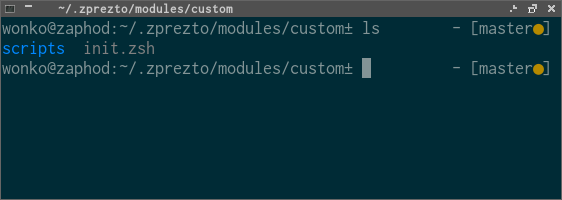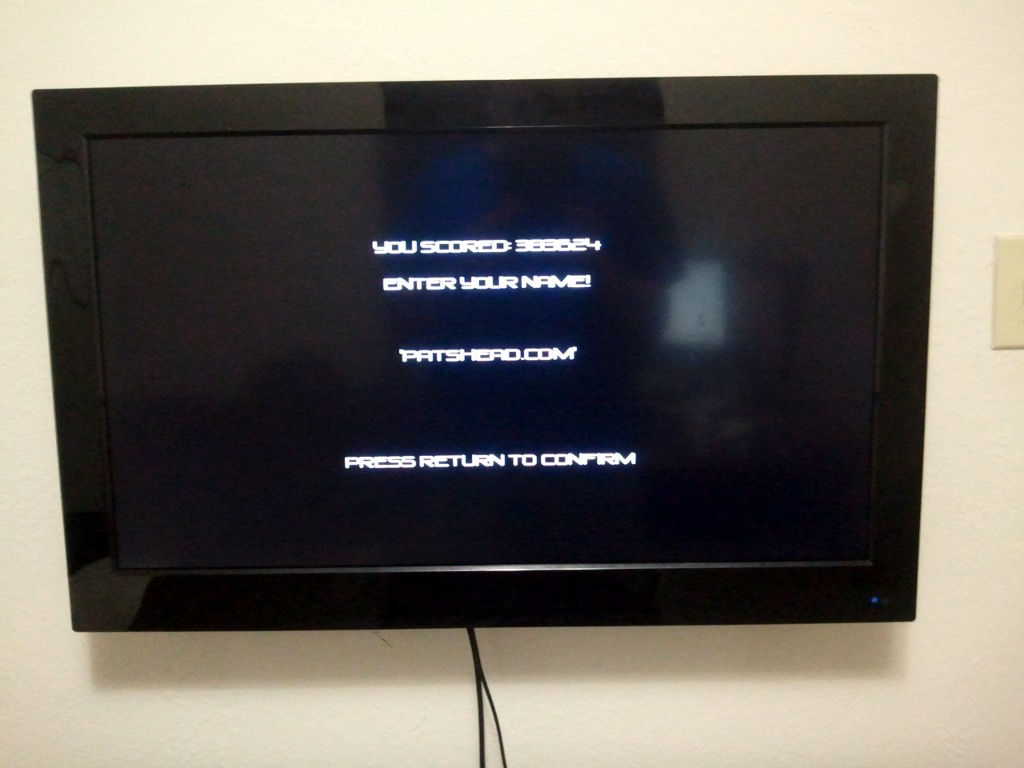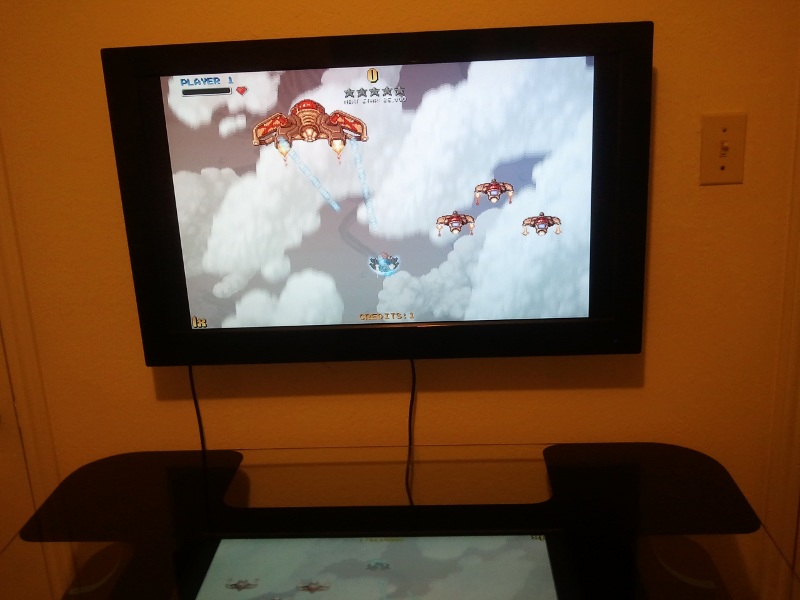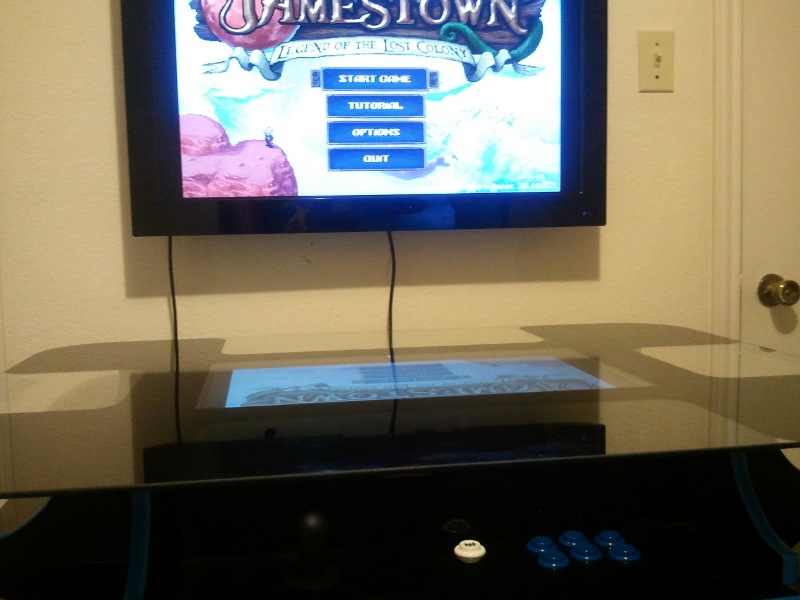I’ve been using Swype for quite a few years now. I am a really big fan of Swype and I don’t think I would be happy without a sweeping/gesture-based keyboard. I recently learned about a keyboard, called Keymonk, that allows you to gesture with two fingers at once. I’ve been using the free version of Keymonk for almost a week now and I have been mostly happy with it.
Today I installed the stock Android 4.2 keyboard on my Nexus 7. This new version of the default Android keyboard also allows for gesture-based typing.
Swype
I’ve used Swype for a long time and I am very fond of it. Of the three gesture-based keyboards I’ve tried, Swype is definitely the most accurate of the bunch. There are often times when I know that I’ve completely botched up the spelling of a word very, very badly but I just keep going and Swype more often than not guesses exactly what I was trying to input.
One of my favorite Swype gestures is sweeping above the keyboard to capitalize a letter. I try to do this on the other two keyboards all the time.
Swype is currently free but you have to sign up for an account, download their installer, log into their installer, and then finally install Swype. I’d be willing to pay to not have to jump through these hoops every time I get a new device.
Keymonk
Keymonk allows you to use two fingers (likely thumbs) to input words. I’ve had a lot of fun thinking up words like “inconceivable” and “indubitably” to input with both thumbs. It is a little confusing at first but I’m starting to catch on a bit. I might be typing faster with two thumbs now that I do with one finger.
Fortunately, you can use Keymonk one-handed, just like Swype. I also like the way Keymonk highlights the key your finger is currently touching during your gesture. This makes it easy to see when you are overshooting your target.
Keymonk also feels like the fastest of these three keyboards. It pops up much faster than Swype on my old Samsung Galaxy S. It even pops up noticeably faster than either of the other two keyboards on my Nexus 7.
Keymonk’s method of inputting numbers and symbols is superior to Swype. You can still tap shift/numlock and peck away at numbers like with any other keyboard but you can also gesture from the numlock key straight to the desired number/symbol. Punctuation input works in a similar manner.
Since I’m only currently using the free version of Keymonk, I am not able add words to its dictionary. The free version also does not automatically insert a space after punctuation. That bites me a lot because I’m in the habit of Swype doing this for me.
The quick load time, better number/symbol input, and the lack of an annoying installer/updater may very well be worth the four bucks. I think I’d like to see an update or two before I commit to using Keymonk on a more permanent basis, though.
The new Android 4.2 keyboard
The new Android keyboard isn’t bad, but it sure isn’t Swype. It seems to do an even worse job of guessing the correct word out of my random flailing about as Keymonk.
Along with Swype’s capitalization gesture, I find myself very much missing Swype’s “punctuation to spacebar” gesture for quickly inserting punctuation. Keymonk has its own gesture that fills this role.
It is interesting how the Android keyboard prints the partial word that you’ve spelled above your finger and it follows you around as you gesture. I’m not certain how useful that is, though, because my finger moves around pretty quickly. It also gently lights up the key your finger is hovering over, similar to Keymonk.
Which keyboard should I use?
In my opinion, Keymonk doesn’t have far to go to catch up with Swype. I wanted to wait for Keymonk to be updated once or twice before buying it, but writing this post has just about convinced me that the advantages of Keymonk might be worth buying.
Update: Keymonk seems to be dead
I’m pretty disappointed that Keymonk hasn’t been updated in over a year. I still try to use it every once in a while, but it is pretty buggy on newer versions of Android. It will randomly stop responding to gestures and stop suggesting words.
I’ve never actually measured my typing speed with any Android keyboards, but when I use Keymonk it feels like I’m typing much faster. I really miss that.