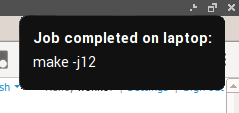I had a large block of free time yesterday, so I decided to make an early upgrade to my laptop to the Ubuntu 14.04 beta. I almost always wait until at least the first release candidate is available, but I figured that I may as well give it a go early this time. I imagine that I’ve had a simpler time since I actually run Xubuntu, and I don’t have to deal with the rapid pace of changes to Unity.
Everything seemed to go very smoothly at first
When I upgraded from Ubuntu 13.04 to 13.10, I had a few minor issues. All of the issues were with my own software. Besides the ones I listed on my blog, I also had some minor headaches. I had a few Emacs packages and settings that weren’t too happy with the new Emacs release, and my rbenv needed to be updated before I could publish any new blog posts with Octopress.
I didn’t have any of these problems when upgrading from Saucy Salamander to Trusty Tahr. Everything worked fine. I always like an upgrade that goes almost entirely unnoticed. It turned out that this wouldn’t be the case.
OpenGL windows aren’t behaving when using the Sawfish window manager
Everything was fine until I fired up the Steam client. Then things got pretty stupid. If I minimize the Steam window or switch to another virtual desktop, an image of the Steam window will eventually appear on the screen. Eventually my Google Chrome window started behaving the same way, probably because I have most of the experimental OpenGL Chrome features enabled.
Switching to the default XFCE window manager corrected the problem. Compiling new Sawfish packages didn’t help, but I was able to temporarily fix the problem. I’ve started running the Compton compositor along with Sawfish. This eliminates the problem, but I’m not very happy with this solution. The last time I tried out Compton, it significantly shortened the battery life of my laptop.
My Google-fu didn’t turn up any useful information about this problem. I’m hoping that it will be fixed by the official release of Ubuntu 14.04, or that the bug will affect other people that are using more standard software from the official Ubuntu repositories.
Are you having a similar problem? Were you able to fix it? Hopefully a proper fix won’t be too difficult!
Update on misbehaving Steam and Chrome
When I got home a few days ago, and I upgraded my desktop to the official, non-beta release of Ubuntu 14.04. I was expecting to have the same problems, but I didn’t. At least not right away.
I decided to turn on some of the OpenGL acceleration settings in Google Chrome, and that’s when things got weird. I started having exactly the same problems that I had on my laptop. I was very excited, because I thought that I had found a solution to my problem, and I immediately changed all of those settings back.
That didn’t fix the problem, so I logged out and back in again. When I fired up Steam, it downloaded an update. Now the problem is half fixed. I can’t minimize my Steam window without having it randomly pop an image of itself over the top of things, but if I leave the window up it no longer intrudes on other workspaces.
This is a bit inconvenient, but I’m a virtual desktop addict, and I don’t minimize windows very often.
Screen blanking problems with my QNIX QX2710 monitors
My Korean QNIX QX2710 monitors would reactivate at an unsupported resolution a few seconds after the screensaver powered them off. It was one of the nasty unsupported modes that puts ugly, bright vertical lines down the right third of the display. I didn’t notice it right away, and it left some lines burned in on both monitors for about ten minutes.
The culprit turned out to be this new light-locker program. It moves control back to lightdm whenever the screen is locked, and I’m guessing that lightdm was changing the screen resolution or something. My quick fix was to remove light-locker.
1
| |