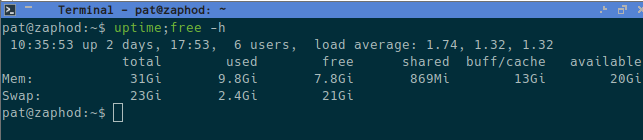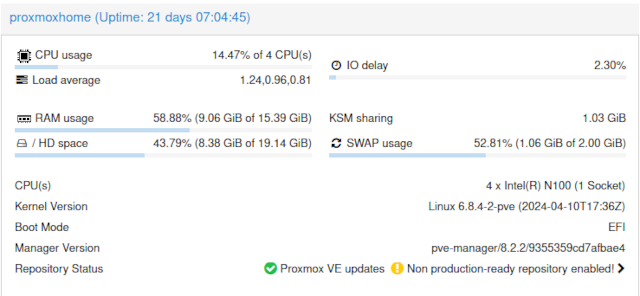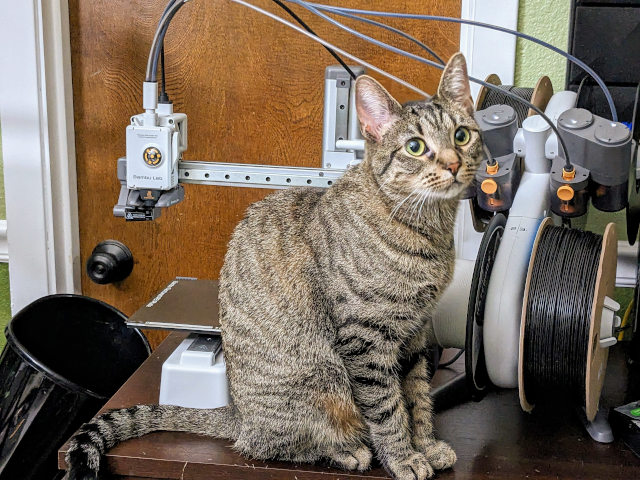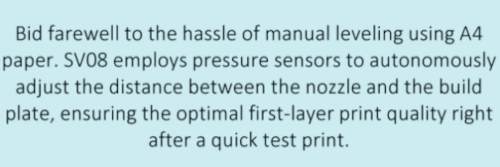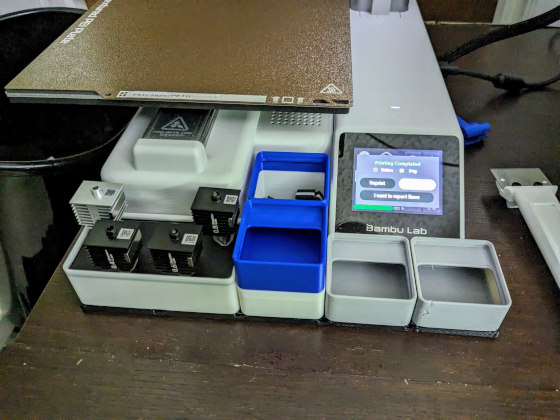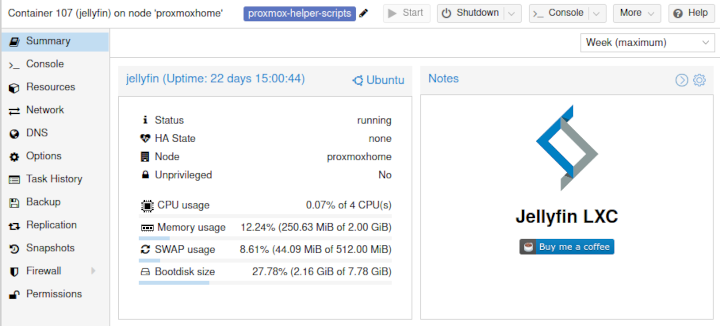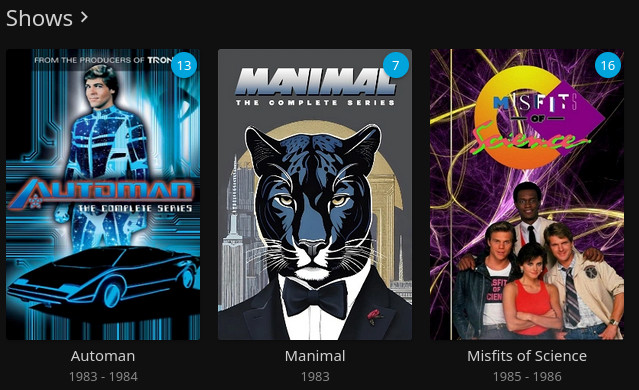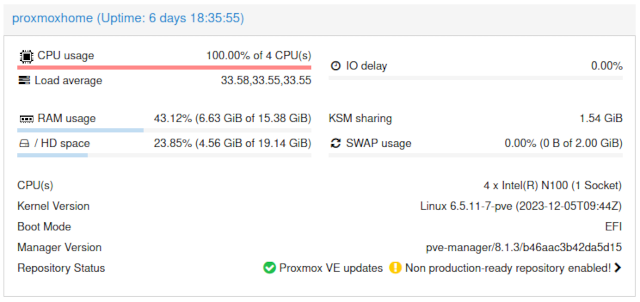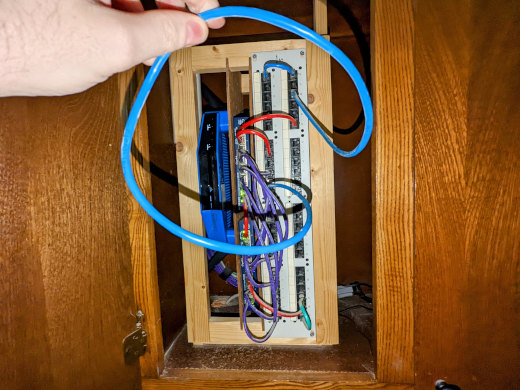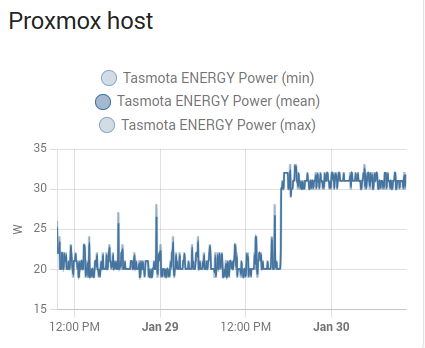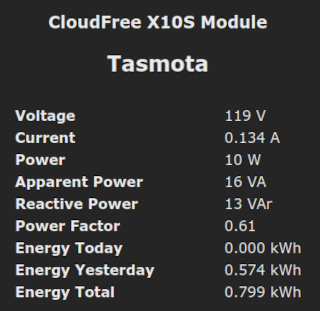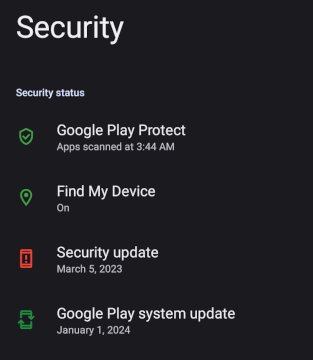Let’s get this out of the way immediately. A mini PC with an Intel N100 processor is almost definitely the wrong device to plug into your TV to play video games. It is a rather slow CPU, but that CPU is also paired with a really slow GPU. The N100 is overkill for the majority of the games I have been playing on my mini PC, yet it doesn’t have nearly enough horsepower for so many games that would be fun on the TV.
This blog is kind of a tangent for me. I bought this mini PC to double the CPU and RAM of my homelab. It wasn’t intended to play video games, but I just had to try it out, and I am glad I did.

The diminutive Trigkey N100 mini PC on my desk next to my cigar box knickknack storage
What’s the tl;dr here? What sort of games can you play with an Intel N100 mini PC? We have played Super Meat Boy, Super Mario World via Retroarch, Super Mario Galaxy 2 via Dolphin, and Dead Cells. The fanciest game I have had moderate success with is Gunfire Reborn. It will run at 720p upscaled to 1080p using FSR at just a few frames shy of 60 frames per second.
- Pat’s Mini PC Comparison Spreadsheet
- Using A Ryzen 6800H Mini PC As A Game Console With Bazzite
- Do All Mini PCs For Your Homelab Have The Same Bang For The Buck?
- Trigkey N100 Mini PC at Amazon
- My First Week With Proxmox on My Celeron N100 Homelab Server
- Upgrading My Home Network With MokerLink 2.5-Gigabit Switches
I upgraded to a $309 Ryzen 6800H mini PC
The Trigkey N100 did a fantastic job at gaming for its price point, but the games I could play locally on a mini PC of that caliber were quite limited. When I wrote this blog post, mini PCs with 12-core RDNA2 iGPUs were $400 to $500. That isn’t the case any longer!
A mini PC with dual-channel RAM and a Ryzen 6800H with a beefy iGPU can be found for about double the cost of an Intel N100 mini PC. That is a ton of extra gaming performance for your dollar, and it unlocks all sorts of additional Steam games that you could play on your TV.
The Intel N100 is great for many 2D games and emulators that I enjoy playing on the couch, but you can move forward by almost a decade with a Ryzen 6800H.
I am only gaming at 1080p with my Trigkey N100 mini PC
My aging 70” Vizio television only has one HDMI port that can handle 4K at 60 Hz, and I am using that for my Chromecast with Android TV dongle. I had to dial the mini PC down to 1080p to be able to run at 60 Hz.
NOTE: I am quite aware that I could be running Retroarch on the Chromecast. Just writing that sentence makes me want to give it a shot to see how modern of a console it can emulate, but I do know for sure that it won’t go as far as the N100. That said, I am quite confident that the Chromecast will have no trouble running my favorite NES and SNES games, and those are the games I am most likely to emulate.
This is important. I was most excited about using the N100 box for emulated games, and all the games from my childhood were synced to the 60 Hz of our CRT televisions. I needed at least 60 Hz.
I am running Kubuntu 24.04 on my mini PC. I haven’t managed to get Linux and the Intel GPU driver to send commands to the TV to switch HDMI ports when I wake up the mini PC. I may be doing something wrong. I don’t enjoy having to switch inputs with a remote control like a cave man, but this is also only a test run.
- Trigkey N100 Mini PC at Amazon
Streaming games via Steam works great!
This is not a surprise, but I think it is worth documenting. I dusted off my old Steam Link hardware from 2015. Streaming games at 1080p via the Steam Link gave me 16 milliseconds of latency on Ethernet and 14 to 15 milliseconds of latency on 5.8 GHz WiFi.
My Trigkey N100 manages 13 milliseconds of latency over WiFi. That isn’t too much of an improvement, though the gap might get bigger if I had a nice WiFi 6 access point available. The Trigkey N100 excels when plugged into Ethernet, because its gigabit Ethernet port can move video packets down the cable several milliseconds faster than the 100-megabit port on the Steam Link. If my math can be trusted, the gigabit Ethernet upgrade alone is shaving more than four milliseconds off the latency. The N100 gets all the way down to 8 milliseconds of streaming latency when wired.
That is only ½ of a frame of additional latency when gaming at 60 frames per second. That is quite reasonable and very difficult to notice in the vast majority of games. I wouldn’t want to play a round of Team Fortress 2 with that extra latency, but I am also bummed out if I can’t play Team Fortress 2 at 144 Hz where the frame latency is even lower. I also completely failed to do well playing Dead Cells with an extra 8 milliseconds of latency.
Those are the sort of twitchy games where perfect timing is everything. On the other end of the spectrum would be games like Red Dead Redemption 2. I only started to notice the latency there when I was streaming to my Android tablet between T-Mobile’s network and my home’s fiber Internet connection.
That said, the Steam Link from a decade ago does a fantastic job. There are tons of games that you can play happily with 16 milliseconds of additional latency.
Retroarch has been fantastic on the N100!
I have one of my Playstation 4 controllers paired to the Trigkey mini PC. Sony’s controllers have always been my favorite for use with emulators. Their unique d-pad is fantastic for NES games, their buttons feel great, and the Bluetooth implementation has always been pretty friendly to work with on Linux.
I don’t trust the cheap knock-off controllers to have usable d-pads, but there are some premium third-party controllers. Playstation 4 controllers seem to have significantly gone up in price since I bought mine.
I haven’t tried one, but I have had my eye on the Gulikit King Kong 3 Max controller. It has rear buttons like the Steam Controller, but it has twice as many! The sticks use hall-effect sensors, so they should never drift. The d-pad looks great, and it can even use a snazzy low-latency dongle. The best part is that it doesn’t cost that much more than a Playstation 4 or Playstation 5 controller. If I didn’t already have four Playstation 4 controllers, I’d be buying one of these.
The Intel N100 is more than fast enough to use Retroarch’s run ahead feature. I have been a fan of this feature ever since it was first announced, and I am not confident that the Chromecast running Retroarch could pull this off.

This is the CRT Royale shader with Intel in the name. It requires about 70% of the N100’s GPU to run!
When playing games on an old console using an actual CRT television, your button presses are very nearly locked to the drawing of the pixels on the tube. When you push jump, Mario will begin that action on the very next frame that is displayed. The least responsive games would only be two frames behind.
This isn’t possible on a modern LCD. At best, your monitor will be one frame behind. In reality, it is probably at least two or three frames behind.
Retroach is able to run the emulator ahead of what is displayed on the screen. When you hit the jump button, Retroarch will roll the game back the desired number of frames, and Mario will instantly be in the air. It works as though you pressed jump 16 or 32 milliseconds in the past. It feels like magic.
You can see how the magic works if you crank up the number of frames that Retroarch is running ahead to 5 or 6 frames.
I have been messing around with various CRT shaders to make my modern television look a bit more like the fuzzy CRT televisions I grew up with. This is the only time I have been disappointed that my television’s HDMI port has me stuck at 1080p. Having four times as many pixels available makes for even more pleasant CRT shaders.
What is the newest system an Intel N100 can emulate?
My searching of Youtube says that the N100 is only just barely too slow to emulate a Nintendo Switch, but it is supposed to be able to handle the Wii U just fine. I would feel better if I could test this myself, but I haven’t been able to verify either of these claims. The Wii U emulator keeps crashing on me, and the Switch emulators are having legal troubles.
I have collected several stars in Super Mario Galaxy 2. It runs at a solid 60 frames per second, but it was a huge pain getting the buttons mapped on my Dualshock 4 controller. I am shocked that the Dolphin emulator doesn’t have profiles for common gamepads.
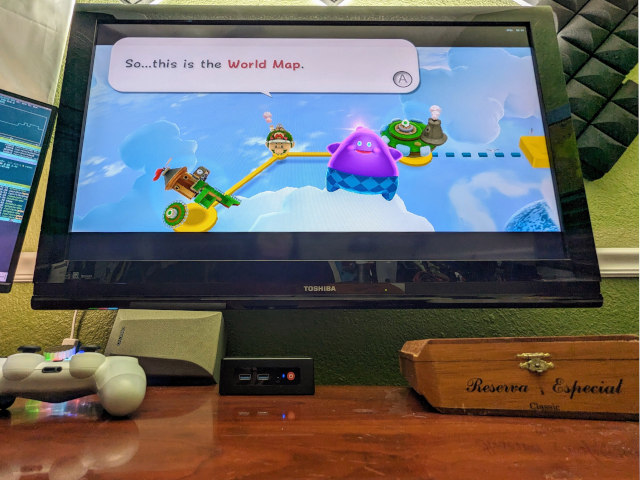
Mario Galaxy 2 running at 60 FPS on the Trigkey N100.
I tried doubling up the internal rendering resolution. That lands you at something a little over 720p. My little N100 just couldn’t just keep up with that, so my game dropped to just under 50 frames per second. I was able to turn on 2x MSAA. That doesn’t make for aa clean and smooth of a picture as bumping up the internal rendering resolution, but it does look better than the extremely blocky edges.
I was going to try using Gamescope to upscale Dolphin using FSR, but apparently Gamescope has some dependency issues on Ubuntu 24.04. I probably won’t get a chance to try this on my Trigkey N100 before it moves on to its next task, but I am certain it has enough horsepower to make that work, so I might have to give that a try on my gaming PC just to see how it would look!
If the Intel N100 isn’t the best choice for couch gaming, what would be better?
First of all, the N100 may be fantastic for your own use case. If the goal is to have a machine that can run emulators extremely well and also stream your Steam library, then $150 for an Intel N100 mini PC is pretty reasonable, even if it is leaning into overkill territory.
An N100 is a much better value than the Zimaboard 832. The Zimaboard costs around $60 more, and it isn’t even fast enough to run Gamecube games at 60 frames per second.
There is a wide variety of mini PCs available. The Beelink SER5 with a Ryzen 5560U or Ryzen 5700U often goes on sale for under $250. I haven’t tried one of these, but my laptop has a Ryzen 5700U processor, and it is several times faster the Celeron N100 for gaming.
I know my laptop will run games like Severed Steel or Borderlands 2 at more than 60 frames per second and should be able to at least manage console-like frame rates in Borderlands 3 with very low settings. The question I would be asking here is whether or not several times faster is really worth an extra $100, especially when I can stream these games and more from my much more capable gaming PC. It will all depend on what games you want to play, and how much you are willing to pay to be able to do it!
NOTE: Don’t pay full price for a mini PC. They have coupons and discounts every single week!
You can push ahead to a Beelink SER6 with a Ryzen 6900HX for around $460. That is a pretty good upgrade, and should be able to play Red Dead Redemption 2 with fairly high-quality settings, and it ought to be able to manage Cyberpunk 2077 with low settings. The Ryzen 6900HX has the same RDNA2 GPU cores as the Steam Deck while also bringing a few extra CPU cores along with it. If it runs well on the Steam Deck, it will run on the Beelink SER6.
The Beelink SER7 is available with a Ryzen 7840HS with RDNA3 GPU cores. This is just about the fastest mobile GPU setup you will find, but you’ll wind up paying $569 to get it. This is starting to hit the price range where you could build your own low-end gaming PC with way more GPU horsepower AND have the ability to upgrade it later.
That brings us to the Steam Deck. At $399 for the base model, the Steam Deck is almost definitely the best bang for your buck in PC gaming for your TV. Not only does the Steam Deck perform just as well as more expensive mini PCs, it also has its own built-in screen, controller, and battery.
You can plug the Steam Deck into your TV, or you can take it with you on the go. That is a pretty nice upgrade on a piece of hardware that costs a bit less, isn’t it?!
- Beelink SER5 Mini PC (Ryzen 5560U) at Amazon
- Beelink SER6 Mini PC (Ryzen 6900HX) at Amazon
- Beelink SER7 Mini PC (Ryzen 7840HS) at Amazon
- Beelink SER8 Mini PC (Ryzen 8845HS) at Amazon
This is getting into Playstation or Xbox price territory!
There are a lot of advantages to gaming on a console from Sony, Microsoft, or Nintendo. You don’t have to worry about OS updates, driver issues, or games that just don’t like your particular combination of hardware.
One of the biggest advantages of PC gaming is the ability to upgrade, and using a mini PC negates that option almost entirely. So why on Earth would anyone consider buying a mini PC that costs as much as an Xbox?!
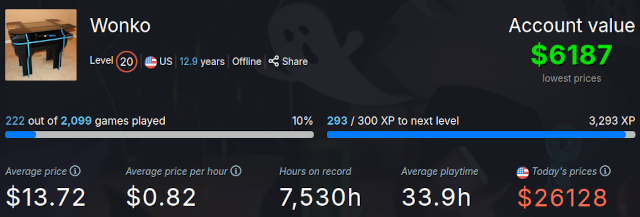
For me, the answer is quite simple. I have more than 2,000 games in my Steam library, and I don’t own a single Xbox or Playstation 5 game. As soon as I plugged in my mini PC, I had dozens of games in my backlog that I was ready to start playing on the TV!
Even if you are starting from scratch, the cost of gaming on a PC is so much lower than a console. Steam sales reach 75%, 85%, and even 90% discounts. Humble Bundle regularly has bundles where the headlining game is worth the entire price of the $12 to $20 bundle, but you get five to nine other games essentially for free.
There is a hidden cost to these lower prices. When you see a game for the Playstation 5, you know it will run as expected on your Playstation 5. Computer games list minimum and recommended specs, and you don’t know for sure what sort of frame rates or visual fidelity you will see when you just barely meet those specs. There’s some thinking, math, and guesswork involved.
I think my Trigkey N100 would be fantastic for an arcade cabinet build!
I know some people will install a fairly high-end gaming PC in their arcade cabinet. That isn’t a terrible idea! You can run some fantastic CRT shaders on a 4K OLED screen, and they look absolutely amazing! They also require a lot of GPU processing.
A lot of other people just want to play Space Invaders, Super Mario Bros., and Pac-Man, and those folks are very likely to reach for a Raspberry Pi. I think they’re missing out on a lot of amazing games!
When I built my arcade cabinet 15 years ago, I quickly discovered that there are a TON of modern games that feel like they were meant to be played on an arcade cabinet. Super Meat Boy is a blast. Death Ray Manta wouldn’t have looked out of place at my local arcade in 1991. There are so many games on Steam that just need a 4-way joystick and three or four buttons.
If you use a Raspberry Pi, you will miss out on playing games from your Steam library on your arcade cabinet. Upgrading to something like the Trigkey N100 will not just upgrade your GPU horsepower, but it will let you install hundreds of games on your arcade cabinet that just aren’t available on a Raspberry Pi.
Pat’s goofy Proxmox idea?!
I haven’t decided if this is a worthwhile endeavor, but I think it is worth writing about. You can install Proxmox on Debian. You can install Steam on Debian. You can install Dolphin, Cemu, and all sorts of other emulators on Debian.
Why shouldn’t I have a second Proxmox node that does double duty playing and streaming games from my Steam library? It would be a fantastic location to run my Jellyfin server, and it would give me another physical location in the house to place a 14 TB hard disk to store one more copy of my backups. That way, if my laundry room catches on fire, maybe the server in the living room will survive.
I could definitely do this over WiFi, but if one of my Proxmox nodes is going to be in the living room, I want that node to have Ethernet.
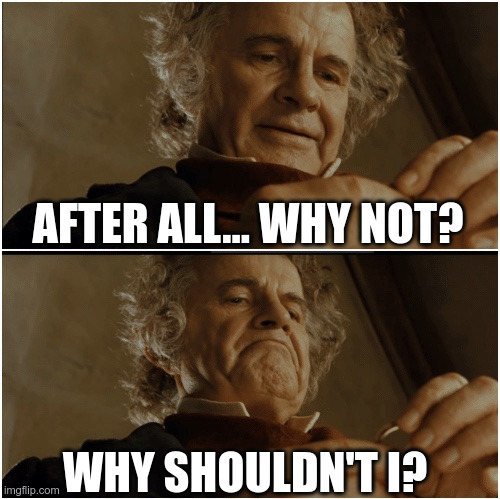
That is the conundrum that will almost definitely prevent me from doing this. The television in our living room has only a narrow wall behind it underneath the end cap of a vaulted ceiling. It is a terrible spot to try to work from in the attic, and I fully expect there to be an extra piece of lumber to drill through roughly eight feet above the floor.
I need a really, really, really good excuse to put in that kind of effort, and I definitely don’t want to spend time in the attic now that it is 100 degrees outside. If I do decide this is worth the effort, it will have to wait until winter!
The WiFi in my house isn’t exactly slow, and I do have three access points that are all easily reachable from the TV. There’s somewhere between 300 and 500 megabits available in either direction to the closest access point, and that is plenty to do the job, but WiFi is unpredictable, and I don’t want a Proxmox backup job to hork up a Steam streaming session!
- My First Week With Proxmox on My Celeron N100 Homelab Server
- Two Weeks Using The Jellyfin Streaming Media System
Conclusion
As seems to be the case more often than not these days, I don’t think I am at the conclusion. I think this is only the beginning of mini PC gaming for me, and I believe I have only seen the tip of the iceberg so far!
What is next in my goofing around with an N100 mini PC series of blogs? I was thinking it might be fun to haul that heavy Trigkey box over to my desk and plug it into my monitor, keyboard, and mouse. It ought to be fun do see how slow it feels doing actual work and web browsing on such a slow device.
What do you think? Do you have a machine running Steam on your TV? Is it a full-blown gaming rig, or did you settle for something like a mini PC or Steam Deck? Are you planning on giving something like this a try? Tell me what you are up to in the comments, or stop by the Butter, What?! Discord server to chat with me about it!
If you’re interested in learning more about my N100 mini PC experiments, I also wrote about my first week with Proxmox on my Celeron N100 homelab server, which shows how these same mini PCs can be used for more than just gaming.
If you’re interested in how my Linux gaming journey has evolved, I eventually moved from experimenting with the N100 to running Bazzite Linux on my workstation, which has been a fantastic experience for both gaming and daily work.
If you want to see how things are going after five weeks with Bazzite on my workstation, check out my follow-up post about my Bazzite workstation experience.
- Pat’s Mini PC Comparison Spreadsheet
- Using A Ryzen 6800H Mini PC As A Game Console With Bazzite
- Do All Mini PCs For Your Homelab Have The Same Bang For The Buck?
- I Added A Refurbished Mini PC To My Homelab! The Minisforum UM350
- Trigkey N100 Mini PC at Amazon
- My First Week With Proxmox on My Celeron N100 Homelab Server
- Two Weeks Using The Jellyfin Streaming Media System
- Upgrading My Home Network With MokerLink 2.5-Gigabit Switches